
Adding Teachers to Courses
School Administrators have the ability to add teachers to courses. The steps below guide you through the process.
1. On the Courses tab, scroll to the Courses section.
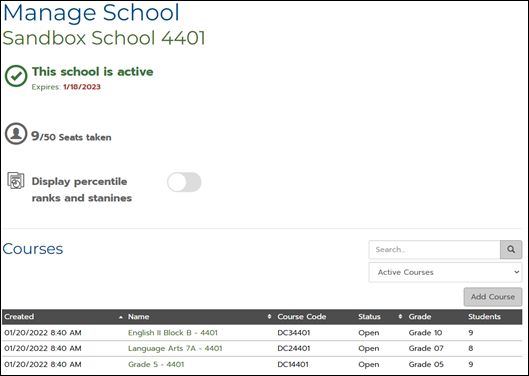
2. Search for the course by typing any part of the course name in the search bar.
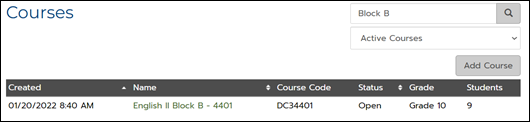
3. Click the Name of the course, displayed in green text
4. On the Manage Course page,scroll to the Teachers section.
5. Click Add.
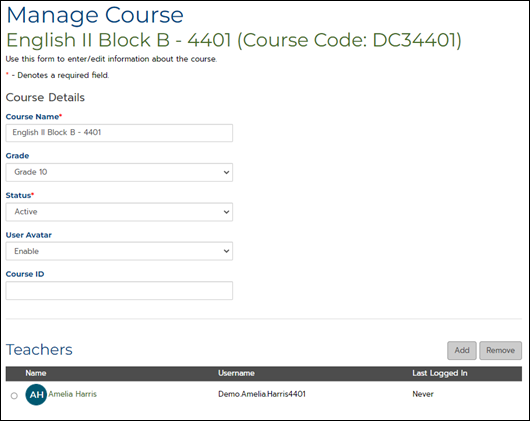
· Proceed to step 6 to add an Existing Teacher.
· Skip to step 7 to add a New Teacher.
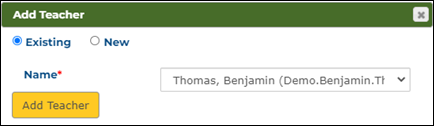
6. To add an Existing teacher (a teacher with a current MI Write account), click the Existing button.
· Select the teacher’s name in the drop-down menu.
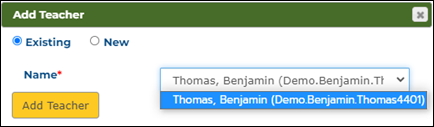
· Click Add Teacher.
· The selected teacher is now added to the course.

· Click Save.
7. To add a New teacher(a teacher who does not have an MI Write account), in the Add Teacher box,click the New button.
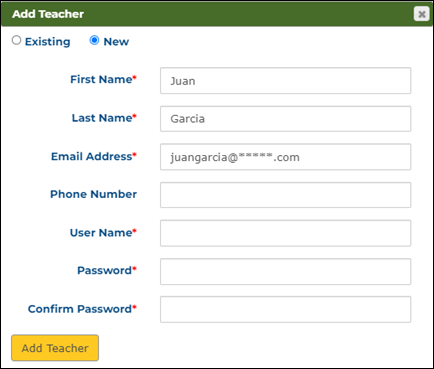
· Fill in the required information.Required fields are indicated with a red asterisk.
· Click Add Teacher.
· The new teacher is now added to the course.
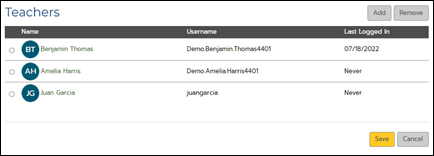
· Click Save.
