Select Your User-type
Instructions differ for Clever and Non-Clever users. Please follow the appropriate instructions for your user type. Clients that use Clever for single sign on, follow the instructions in the Clever Users section. Clients that do not use Clever for single sign-on, follow the instructions in the Non-Clever Users section.
Clever Users
Clients that use Clever for single sign-on must enter and edit all course, teacher, and student data directly through Clever and should not follow the instructions in the Non-Clever Users section. Changes such as these should not be made directly in MI Write. Although it is possible to make such changes directly in MI Write, all changes will be lost after the next Clever-MI Write data sync which typically occurs once daily. Clever data will sync with MI Write according to the preset sharing rules that are established in Clever.
Non-Clever Users
Removing a Student from the School
You have the ability to remove a student from the school in MI Write if the student left the school and is not returning during the current school year.
1. On the Users tab, search for the student that you would like to remove from the school.
- You can filter the list of students by entering any part of the student’s name in the search field and/or selecting students in the drop-down menu.
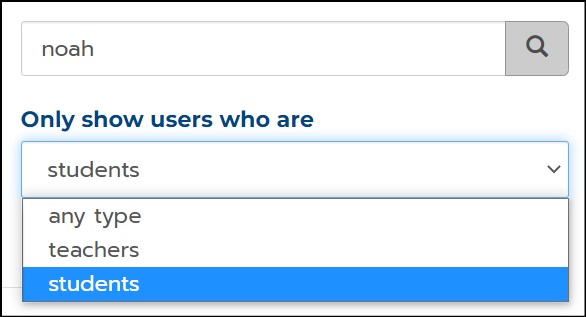
2. Click on the User Name of the student, displayed in green text.

3. On the Manage User page, scroll down to the Schools section.
4. Click the button next to the school name and click Remove.
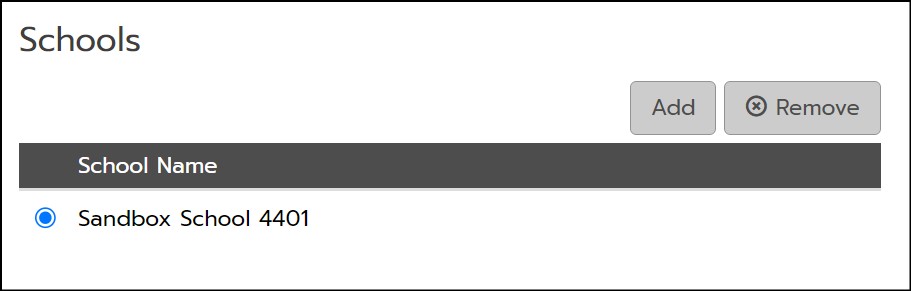
5. A pop-up will appear that reads Are You Sure? Click Yes if you wish to proceed with removing the student from your school.
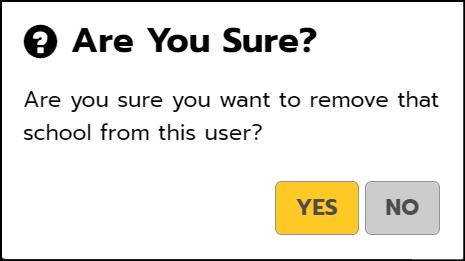
6. The student is now removed from the school.
Note: If a student was removed from your school in error, contact our Help Desk for assistance in placing the student back in your school.
