There are options for printing essays for you class.
Printing essays for a prompt:
To print all essays submitted by students for a particular prompt, on the Reports tab, click the Prompt Analysis report.
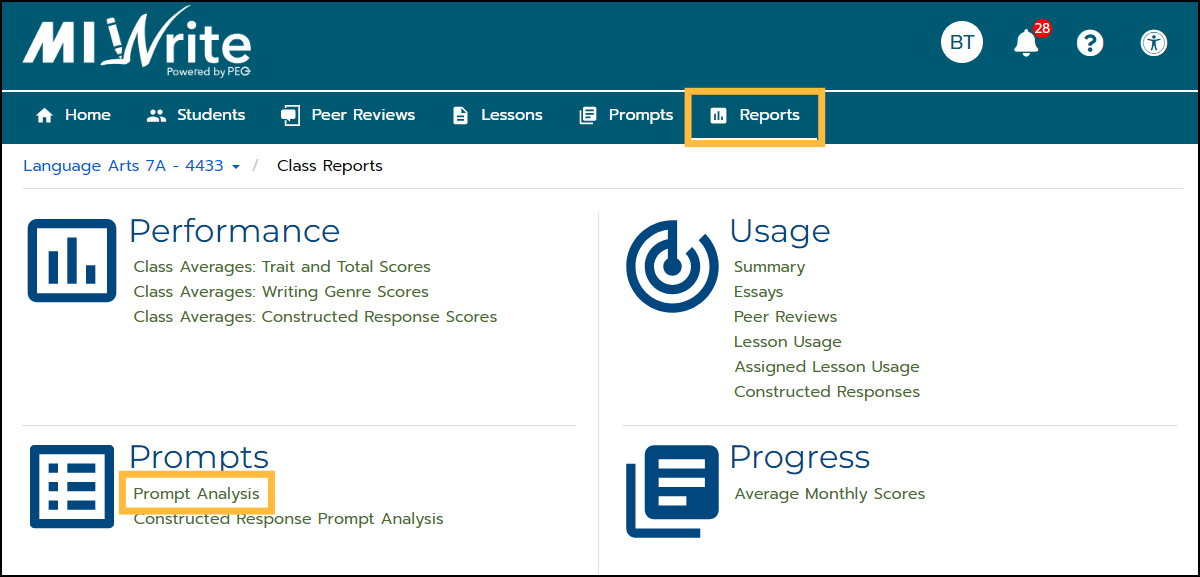
Select a prompt title in the Prompt Analysis table or scroll down and select a prompt title in the Constructed Response Prompt Analysis table.
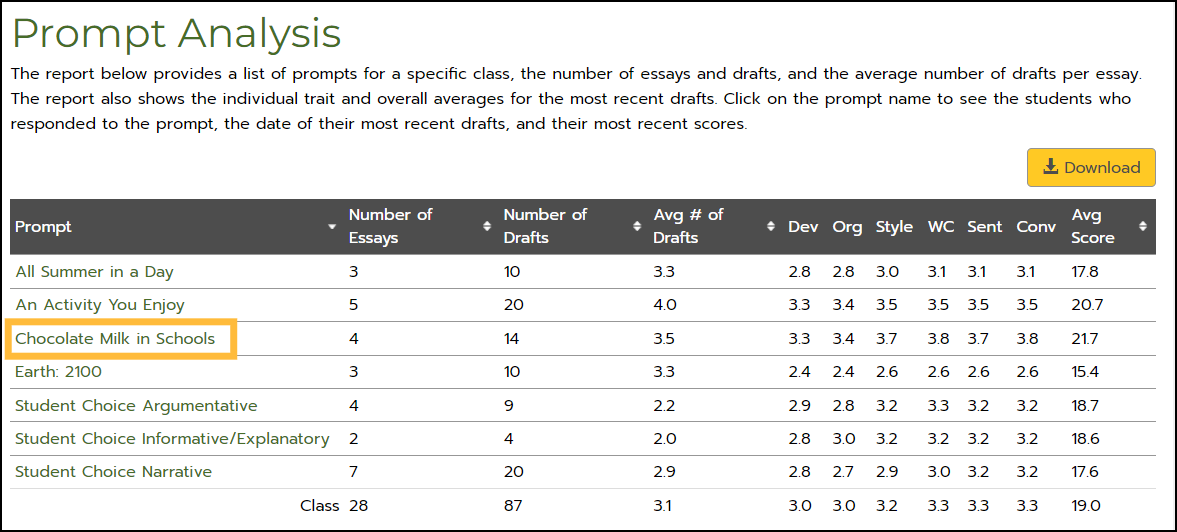
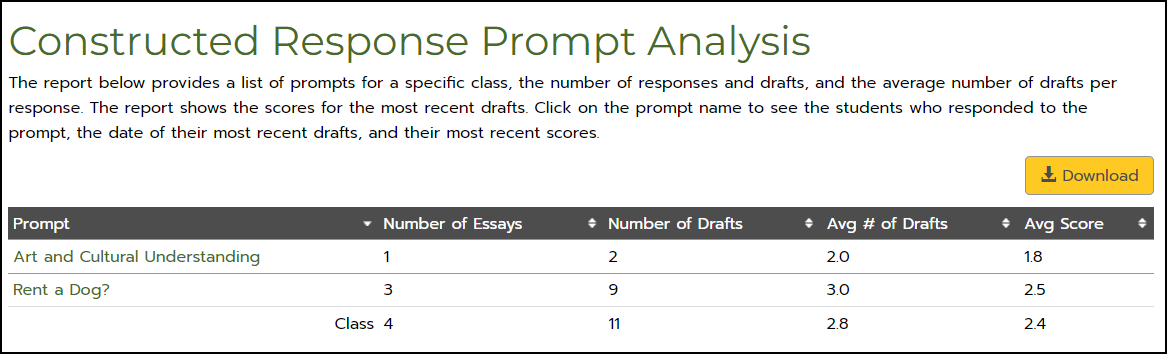
The Student Scores by Prompt table displays a list of students who responded to the selected prompt and the students' scores for the most recent drafts written to the selected prompt. The chart below the table displays each student's most recent draft score. The vertical red line indicates the class average score.
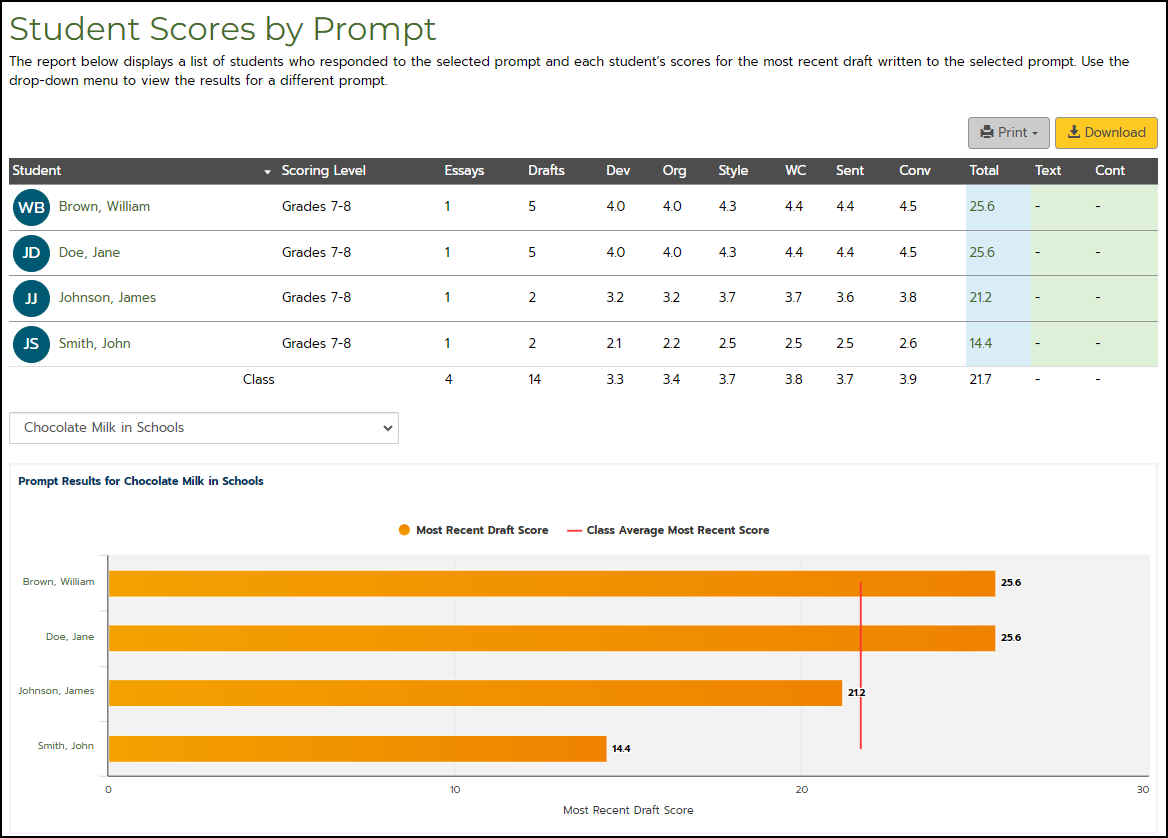
Clicking the Print button displays a drop-down menu with options for printing the scores and/or essays for all students who responded to the prompt.
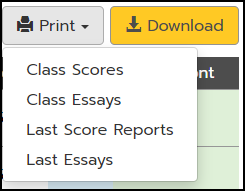
- The Class Scores option displays the Student Scores by Prompt table and chart.
- The Class Essays option displays the most recent drafts or finalized essays submitted by the students.
- The Last Score Reports option displays the entire score report for each essay, including essay Scores and Writing Analysis.
- The Last Essays option also displays the most recent drafts or finalized essays.
To print essays for a different prompt, click the field below the table and choose a prompt title from the drop-down menu.

Printing individual student essays:
To print an essay for a particular student, on the Home tab, in the Recent Student Activity table, click the Date of the essay that you want to print.
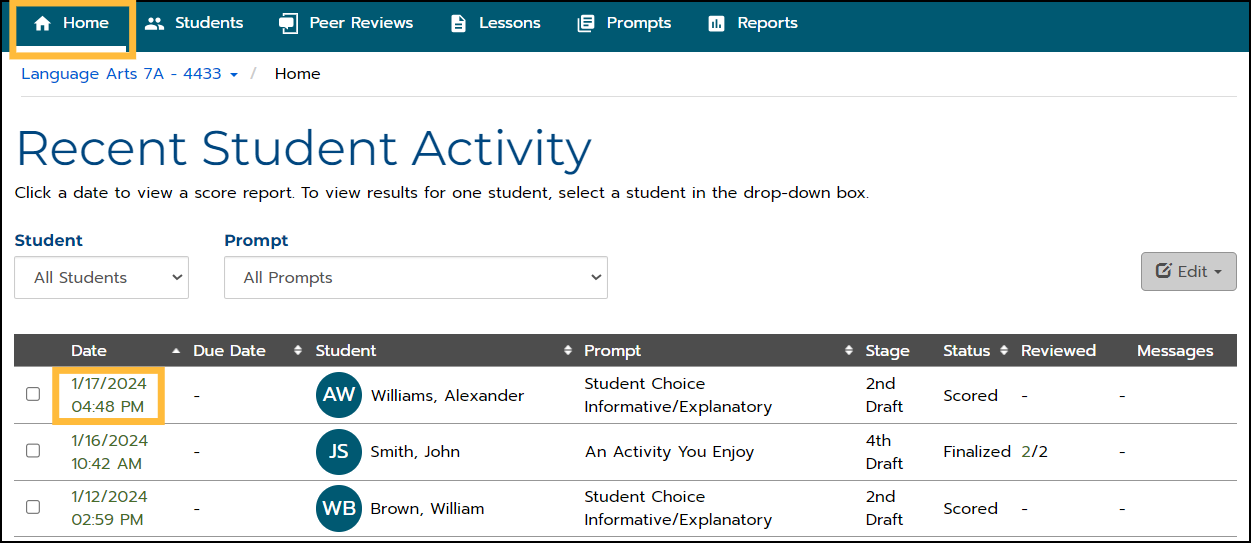
The Student Score Report is displayed.
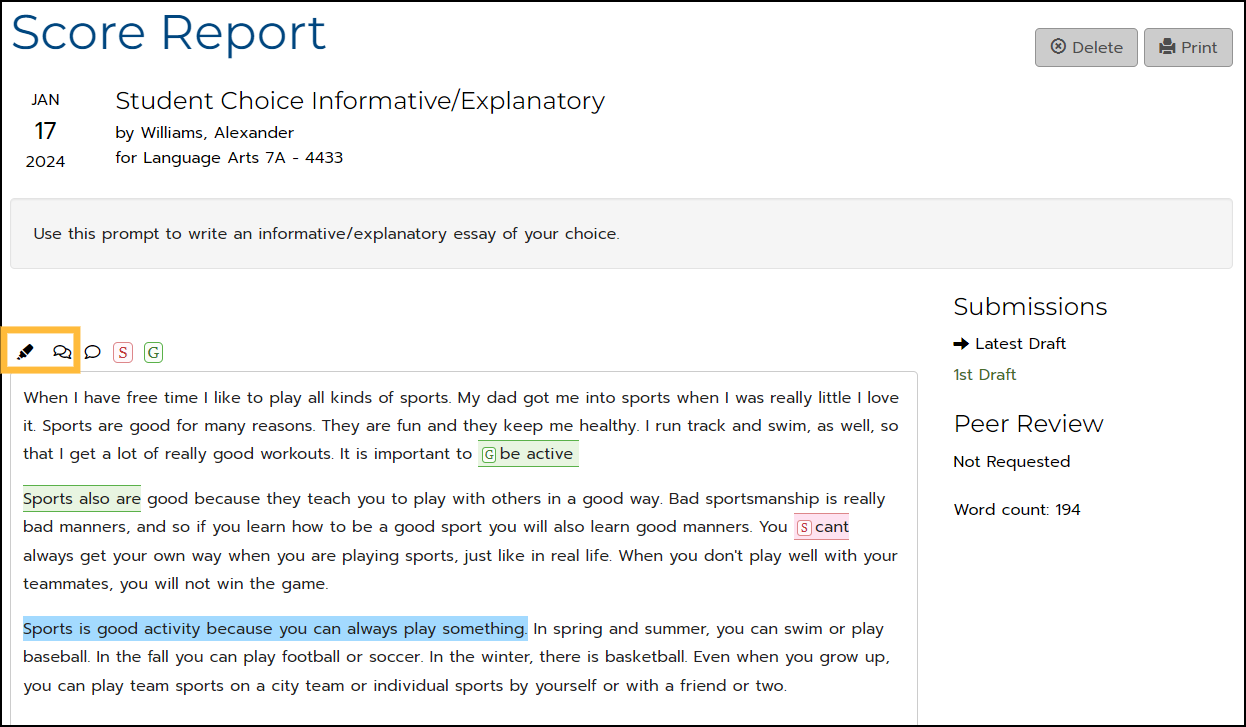
- To remove highlighting in the essay before printing, click the pen icon above the essay.
- To remove spelling and grammar identification in the essay before printing, click the double speech bubble icon above the essay.
Click the Print button and choose how you want the essays to print.
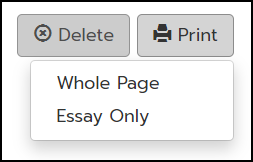
- The Whole Page option prints the entire score report for the student's essay.
- The Essay Only option prints the essay and any Cited Sources that were added.
