What is the Recommended Prompt feature?
The Recommended Prompt feature is a way for teachers to assign different prompts to students within the same course. When a prompt is recommended, it appears above the list of enabled prompts on the students' Practice page under Recommended by Your Teacher. The text of the prompt is on the right.
Why would I use the Recommended Prompt feature?
Whole Course: If students have several prompts enabled from which to choose for independent practice, you can use the Recommended Prompt feature to make a more formal assignment. Students then can make that prompt a priority when writing.
Groups: If your students have been working on group projects or reading different novels in literature circles, you may want to recommend a unique prompt to each group as a part of their unit of study.
Differentiation: Teachers can create and recommend writing prompts for individual students or groups of students at different ability levels. Prompts can also be differentiated by adding stimulus material at different reading levels to meet the specific needs of students. You can create copies of a prompt and add appropriately-leveled stimulus material to each. Prompt titles must be unique, so each copy needs its own title. The differentiated prompts can then be recommended to selected students.
How do I Recommend a Prompt?
On the Prompts tab, prompts that you have enabled for your students have a green check mark in the Enabled column.
- To recommend an enabled prompt for students, click the prompt title.
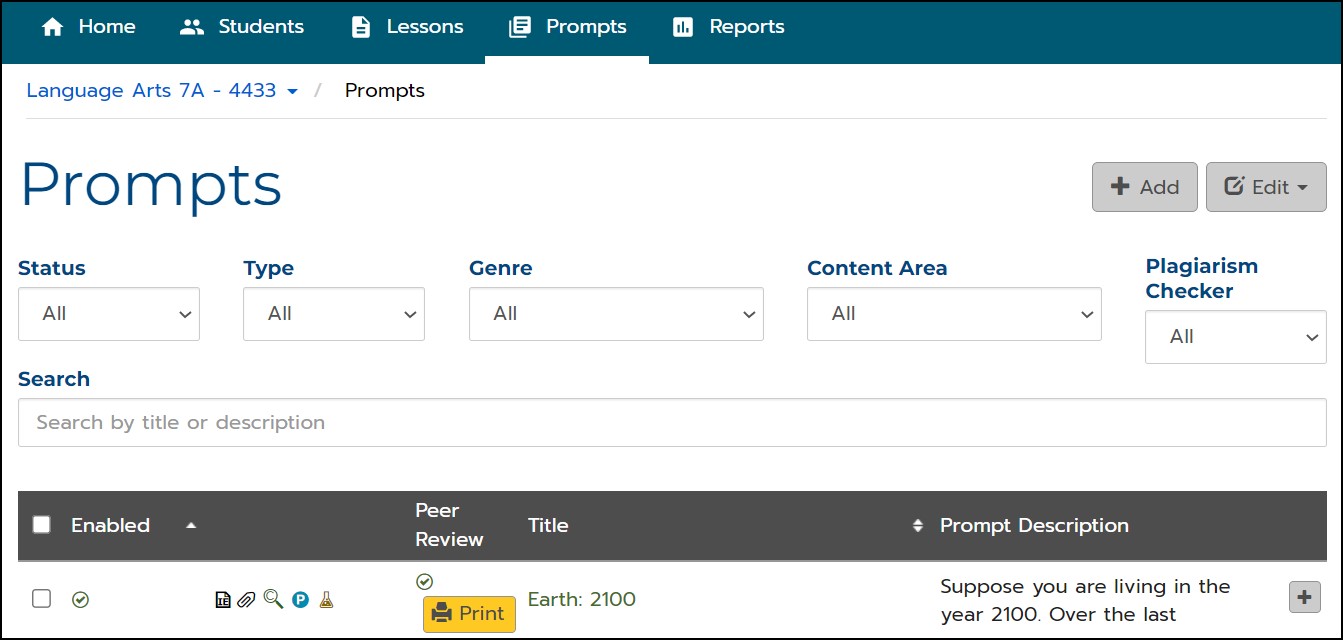
2. On the Edit Prompt page, scroll down to the Planning section and click the + sign.
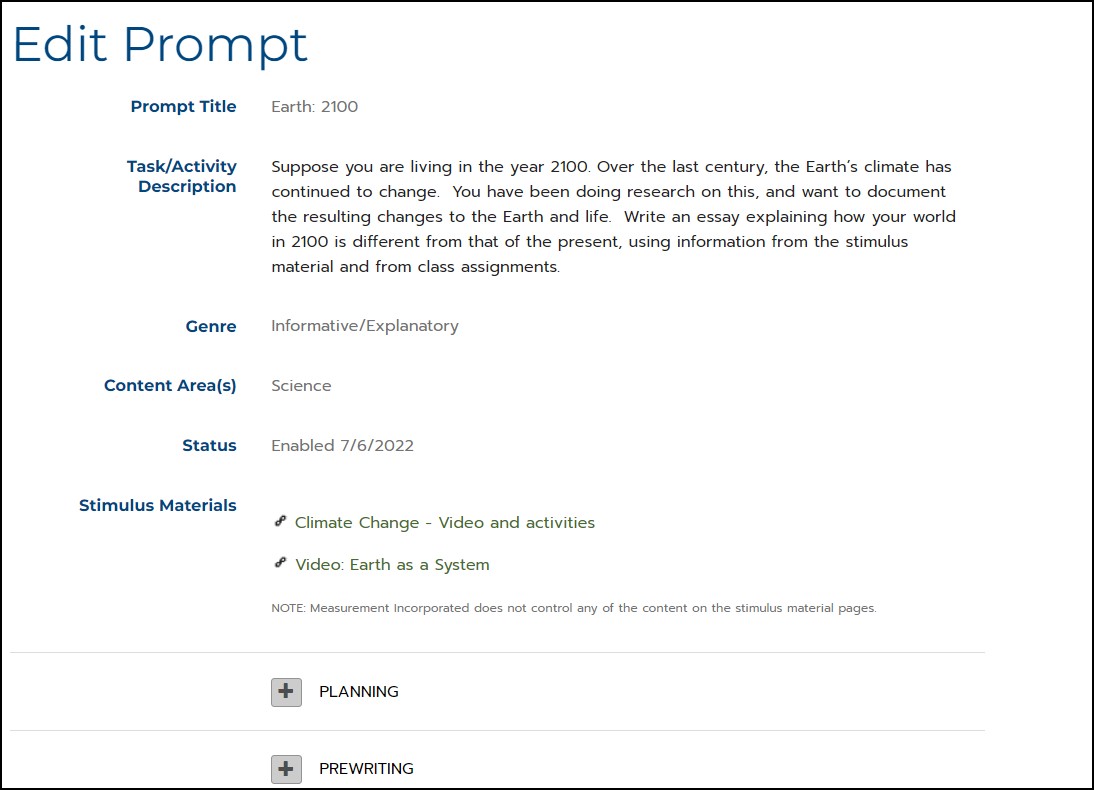
3. In the Recommended by your Teacher field, click Select All to recommend the prompt to all of the students in your course.
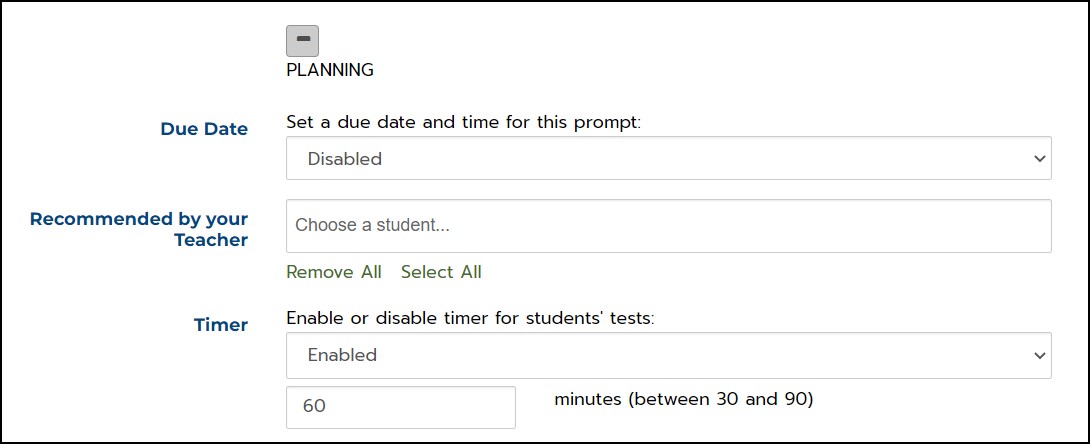
4. To recommend the prompt to individual students or a group of students, click in the box and select a student name in the drop-down menu.
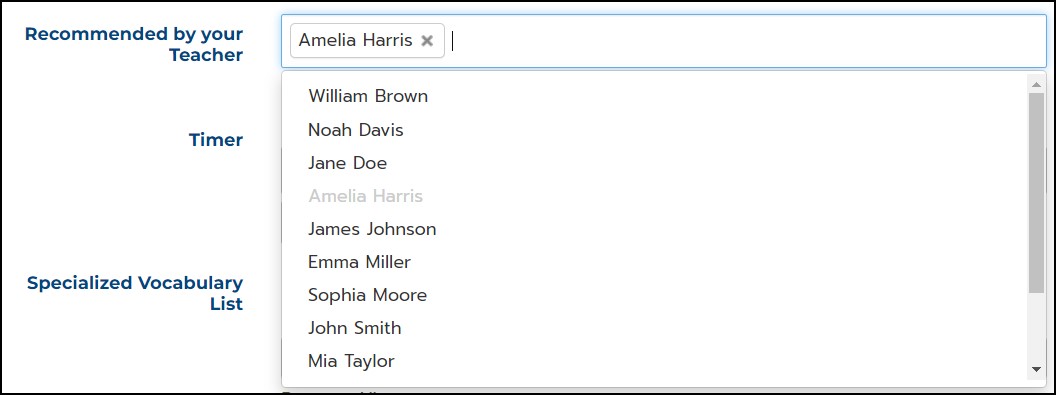
5. Continue to click names to select additional students.
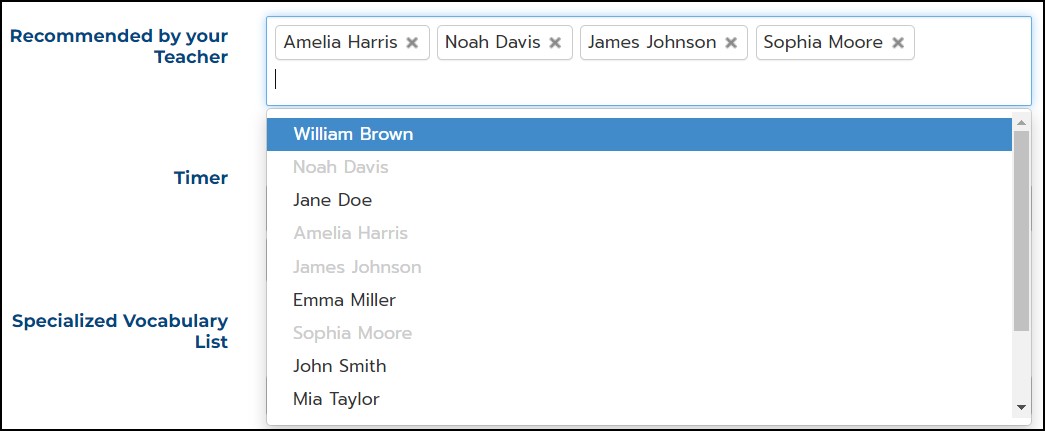
6. When you click Save at the bottom of the page the prompt will appear at the top of the students' Writing Practice page as a Recommended prompt.
How do I Remove the Recommendation of a Prompt?
- On the Prompts tab, click on the title of the prompt.
- On the Edit Prompt page, scroll down to the Planning section and click the + sign.
- In the Recommended by your Teacher field, click Remove All to deselect all the students in your course or click the x next to the names of individual students to remove the prompt recommendation.

