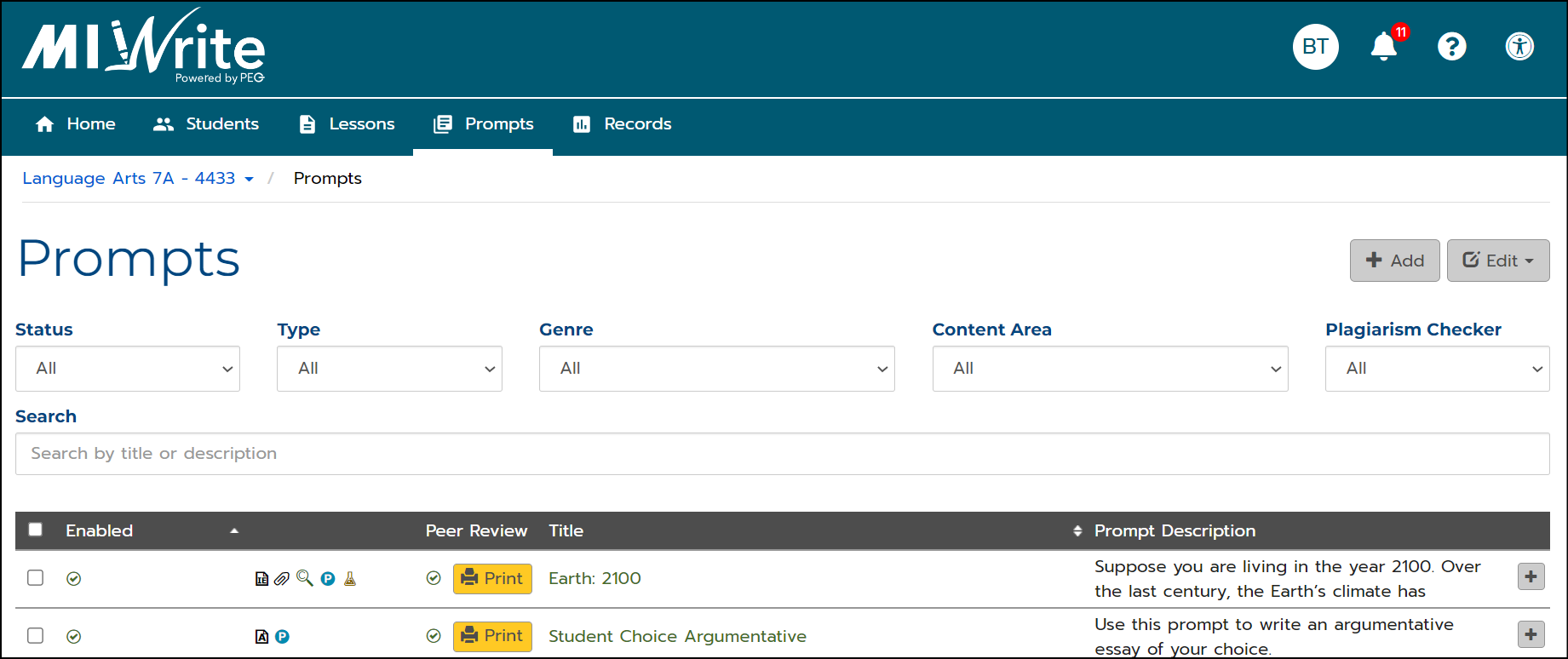Video
Tutorial
In addition to pre-packaged prompts, you can create and add your own prompts.
1. On the Prompts page, click the + Add button.
2. On the Add Prompt page, fill in details to create your own prompt. The three required fields are indicated with a red asterisk.
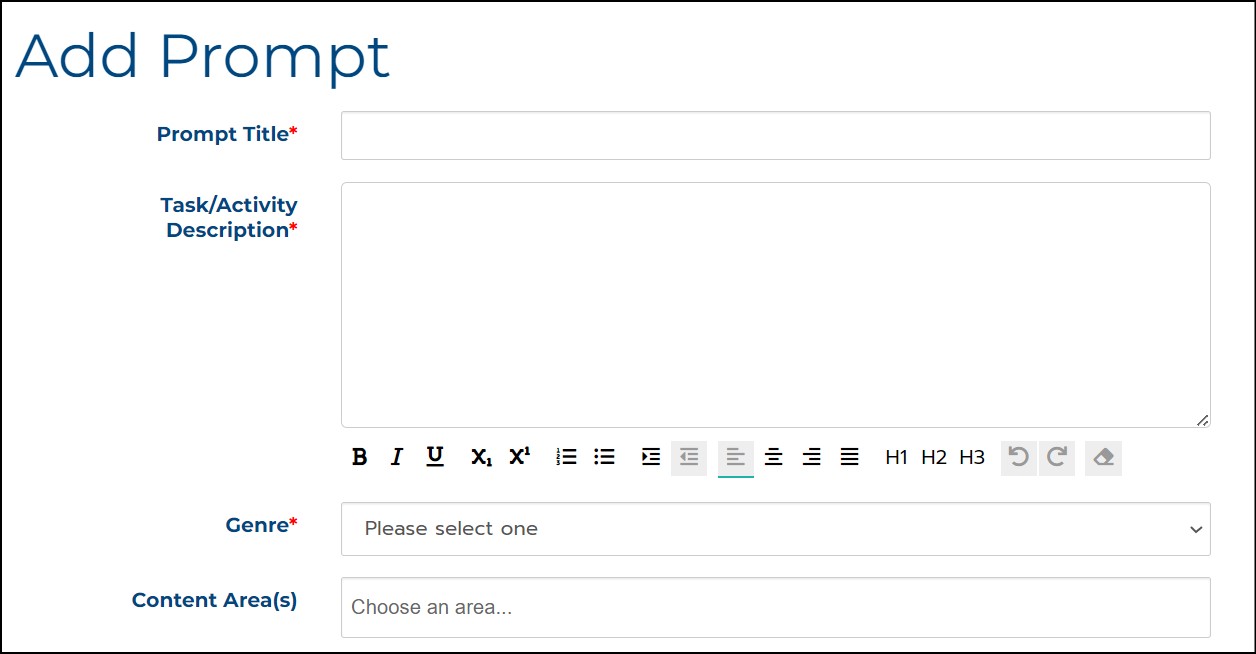
- Title your prompt. The title becomes the link that students will select when choosing a prompt for an essay response.
- Fill in the prompt Description which tells students what they need to do when responding to the prompt.
- Select the prompt’s Genre.
- Associate the prompt with a Content Area if you choose.
3. Below the prompt information, click the + signs to customize the prompt as desired.
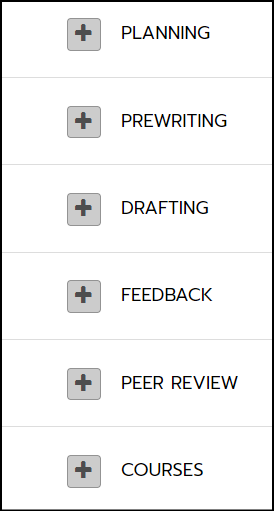
- Choose options for your students’ writing in the areas of Planning, Pre-writing, Drafting, and Feedback.
- Peer Review allows you to manage peer review opportunities for your students.
- If you teach multiple courses, select Courses to make the prompt available in your other courses.
4. Click the Shared button to share the prompt with all other teachers in your school who teach the same grade as this course.
5. You can add pictures, documents, and web links to the prompt for your students to use as reference or stimulus material when writing an essay. To add stimulus material, click Save and Add Stimulus Material and then Add Stimulus Material again.
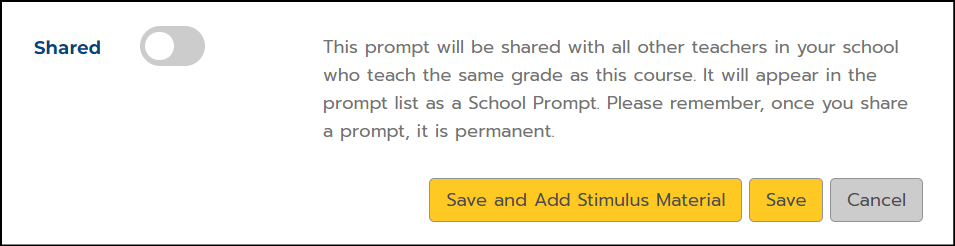
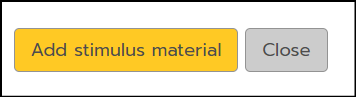
6. Fill in the details.
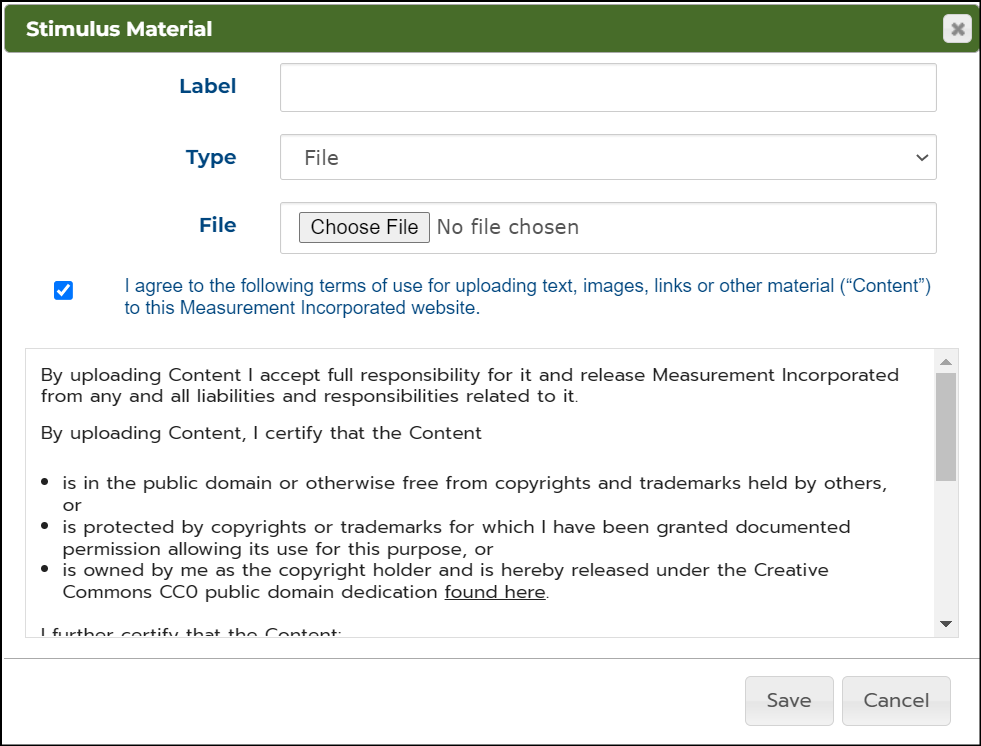
- Give the stimulus material you’re adding a descriptive Label.
- Select the type of material (File or URL) from the drop-down list and upload a file or enter a website URL.
- Click the check box to confirm that you agree with the terms of use.
7. Click Save and the stimulus material that you have added will be saved with the prompt.