1. On the Select a Course page, you will see the courses in which you are enrolled.
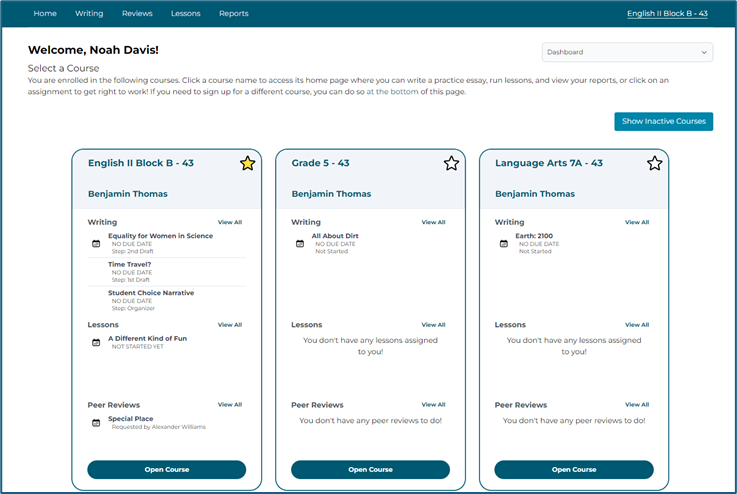
2. Click the course name to access the Writing Hub associated with the course.
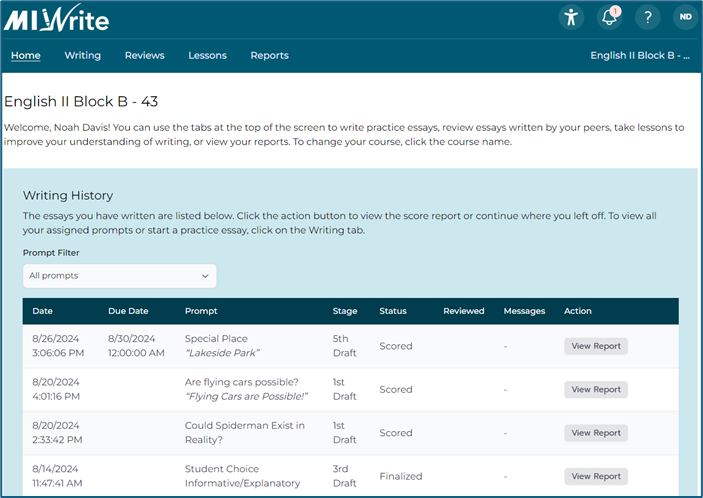
3. Select the Writing tab to access the Writing Hub. Prompts that have been assigned by your teacher are listed under Assigned Writing along with the Due Date, if applicable. Other prompts that have been enabled for practice by your teacher are listed under Practice Prompts. Click on an Action button to begin a new essay, continue an earlier writing session, or to view your detailed Score Report.
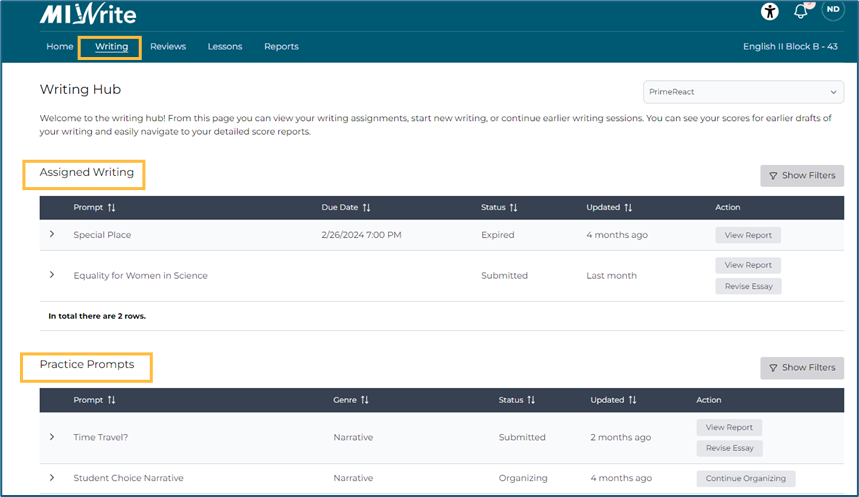
4. Read the prompt description and click the link(s) to view stimulus material, if provided.

5. To complete a graphic organizer before beginning to write your essay, click Choose Organizer. If an organizer is not required by your teacher, you may click Start Writing to begin your essay.
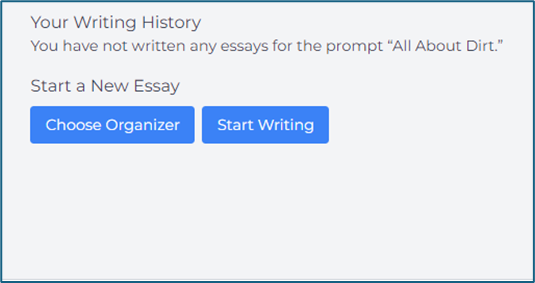
6. Select a graphic organizer and click Start Organizing. You can also click Print if you would like to manually complete the organizer.
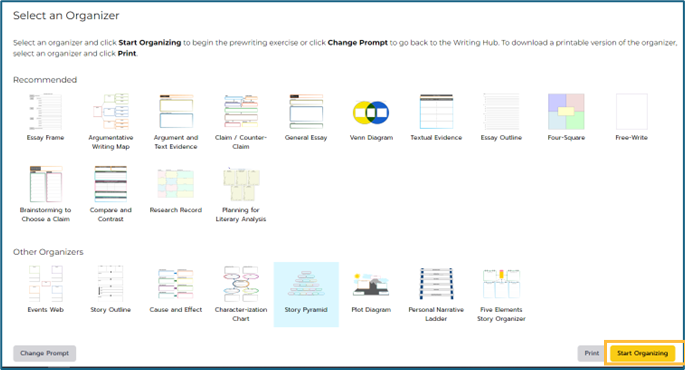
7. Fill in the graphic organizer and click Continue Writing. You can also click Change Organizer if you would like to choose a different graphic organizer.
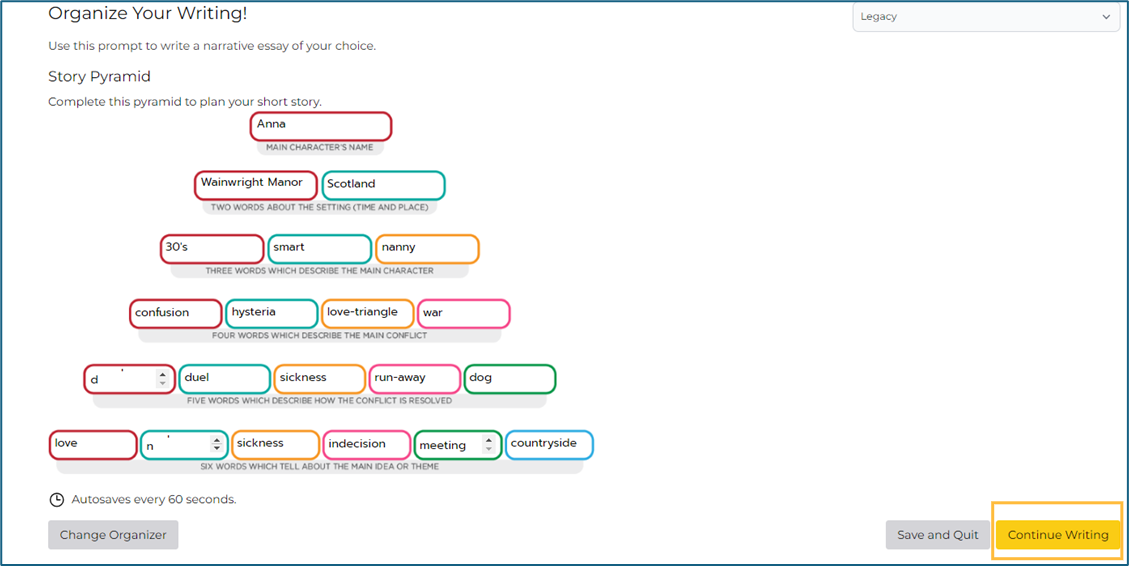
8. Title your essay, if you choose, and then type your essay in the text field.
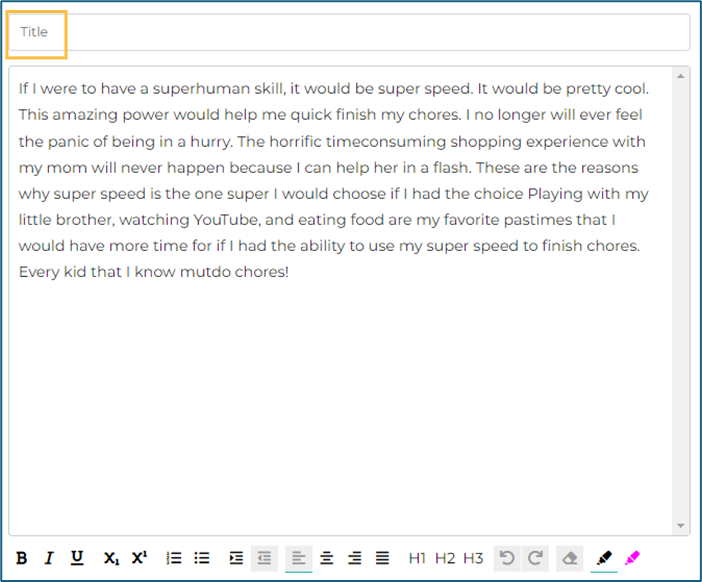
Text may be copied and pasted into the text box from the graphic organizer or a word processing document.
9. If desired, enter source details in the Cited Sources text box.
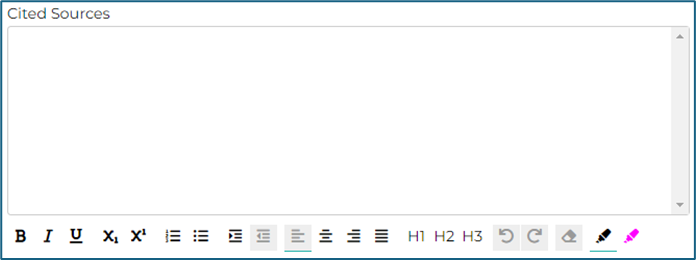
10. Click Save and Quit to return later to continue your essay draft or click Submit to submit your essay for scoring. Click Organizer if you’d like to add additional information to your graphic organizer.

You can also enter a question or comment for your teacher in the Messages area.

