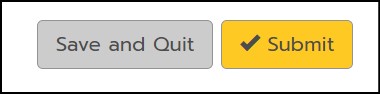On the Home tab, the Writing History table displays the essays you’ve written. The essays are listed in chronological order.
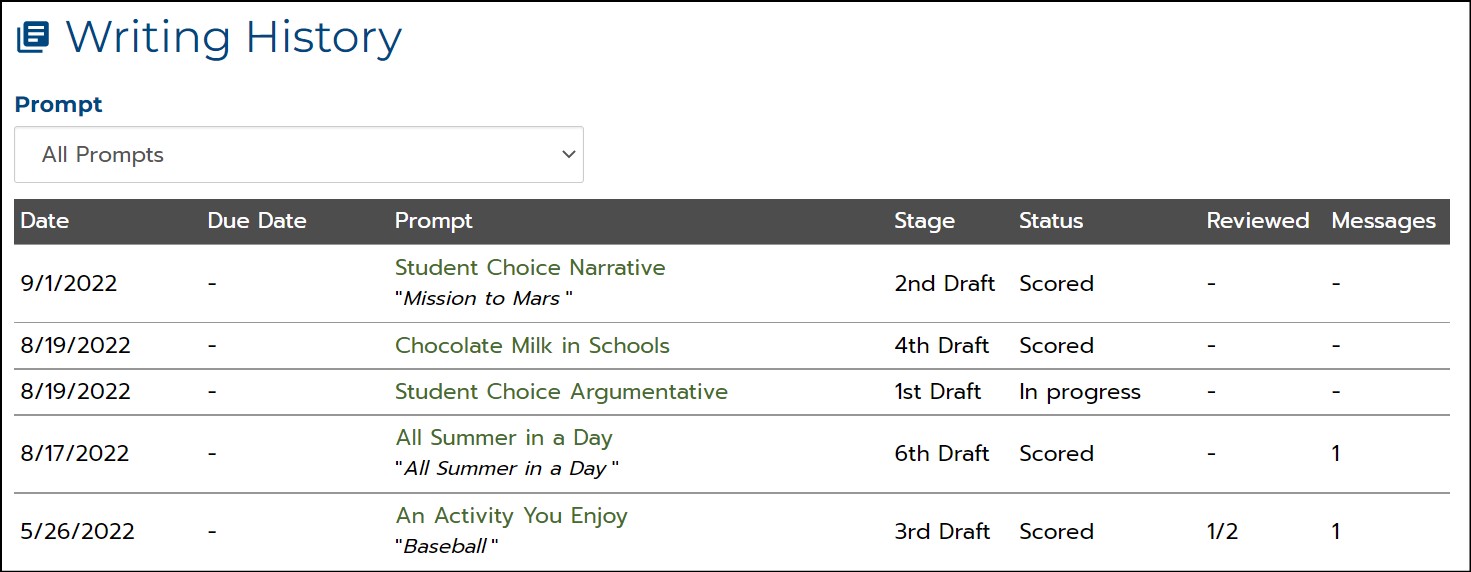
1. Click the title of a Prompt to display the essay you would like to revise.
2. On the Score Report that displays, click Revise.
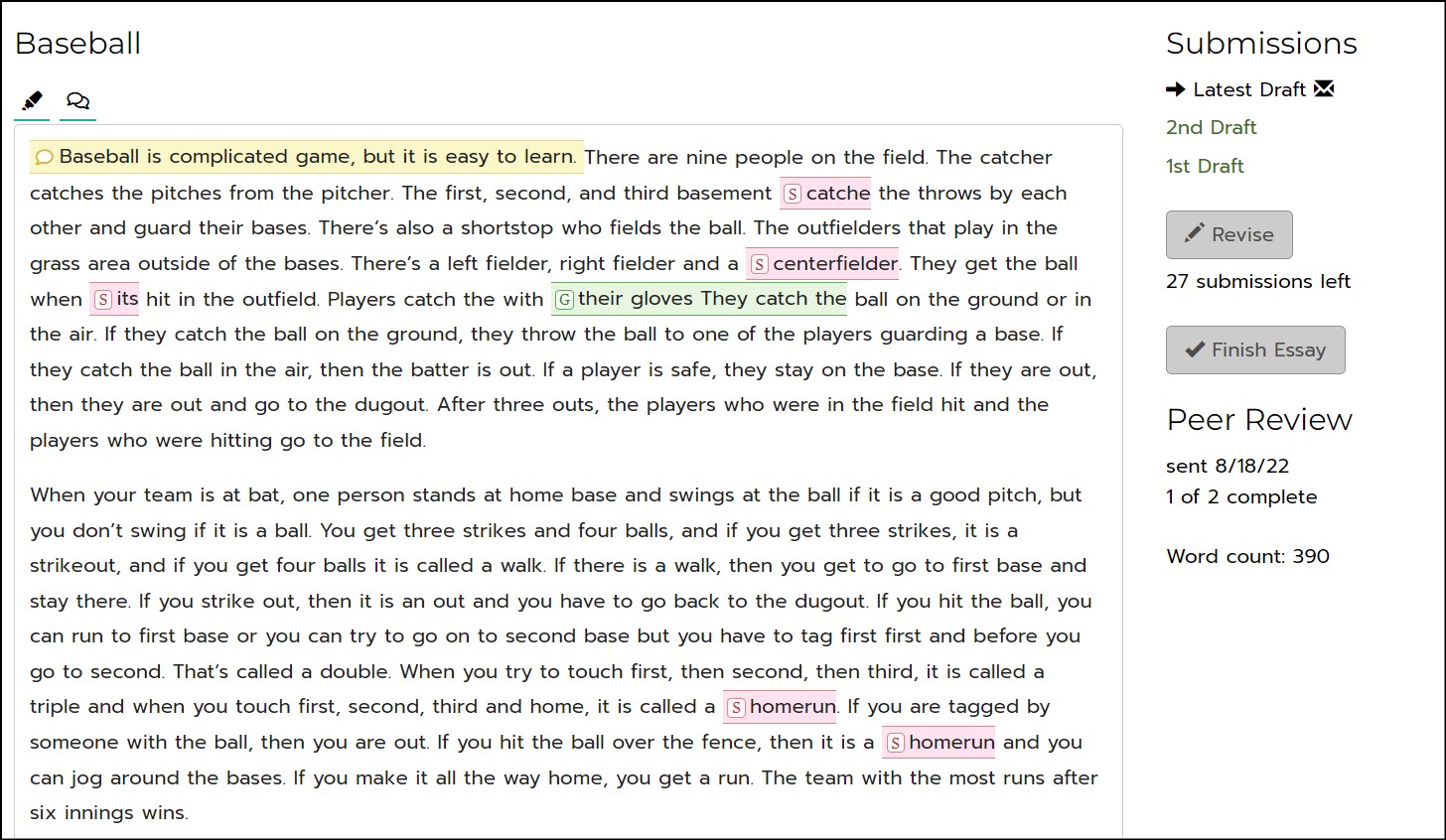
3. On the Practice Writing page, the Displaying drop-down menu allows you to choose what you want to see displayed to the left of the essay text box as you are revising your essay.
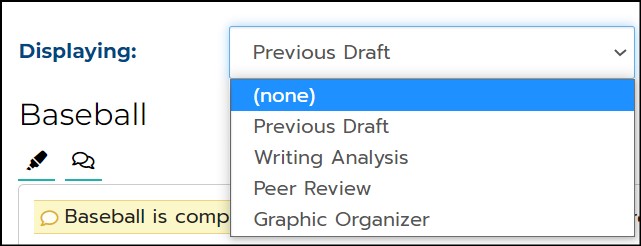
- Previous Draft displays the text of the most recently scored draft of your essay with Automated Feedback and Teacher Feedback highlighted. Click on red S and green G icons to view spelling and grammar suggestions. Click on yellow speech bubble icons to view teacher comments.
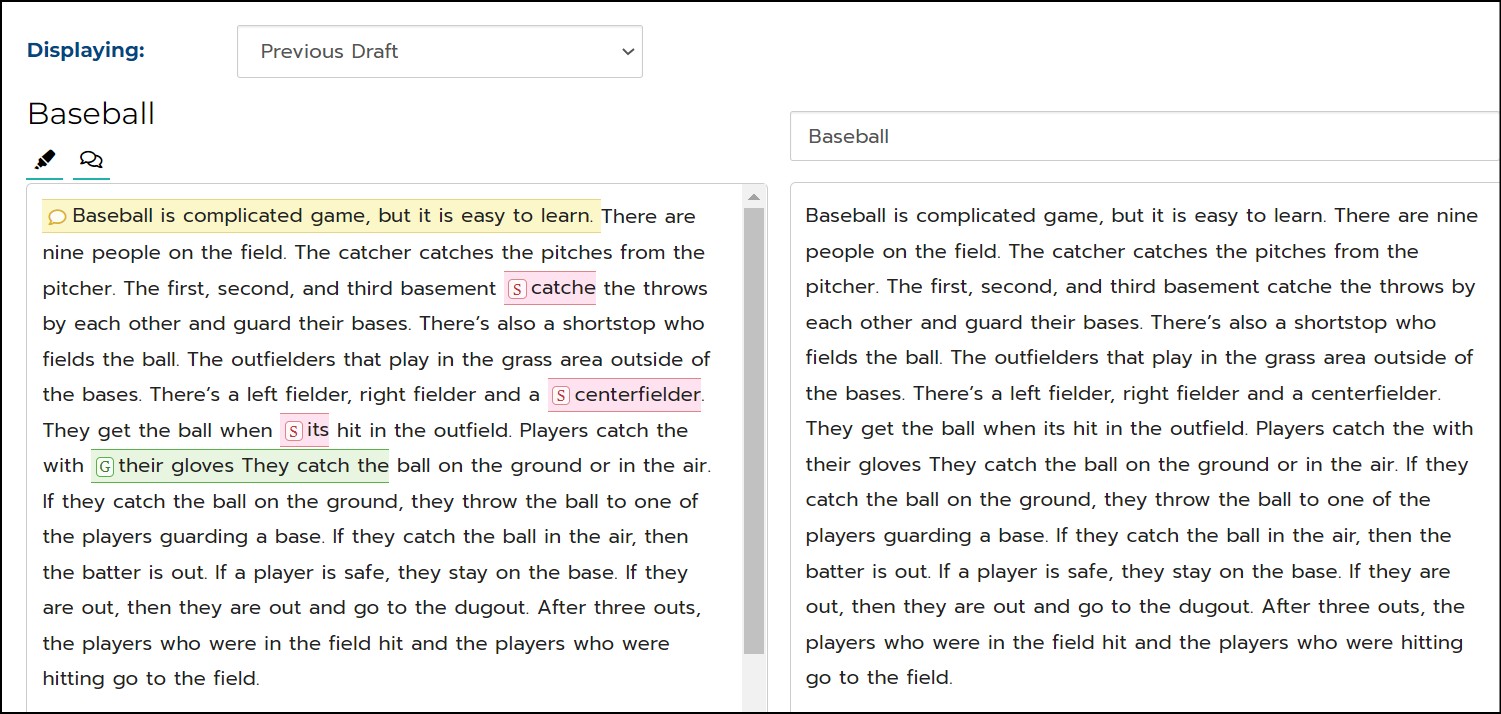
- Writing Analysis displays feedback questions for each of the six writing characteristics to help you reflect on ways to improve your essay.
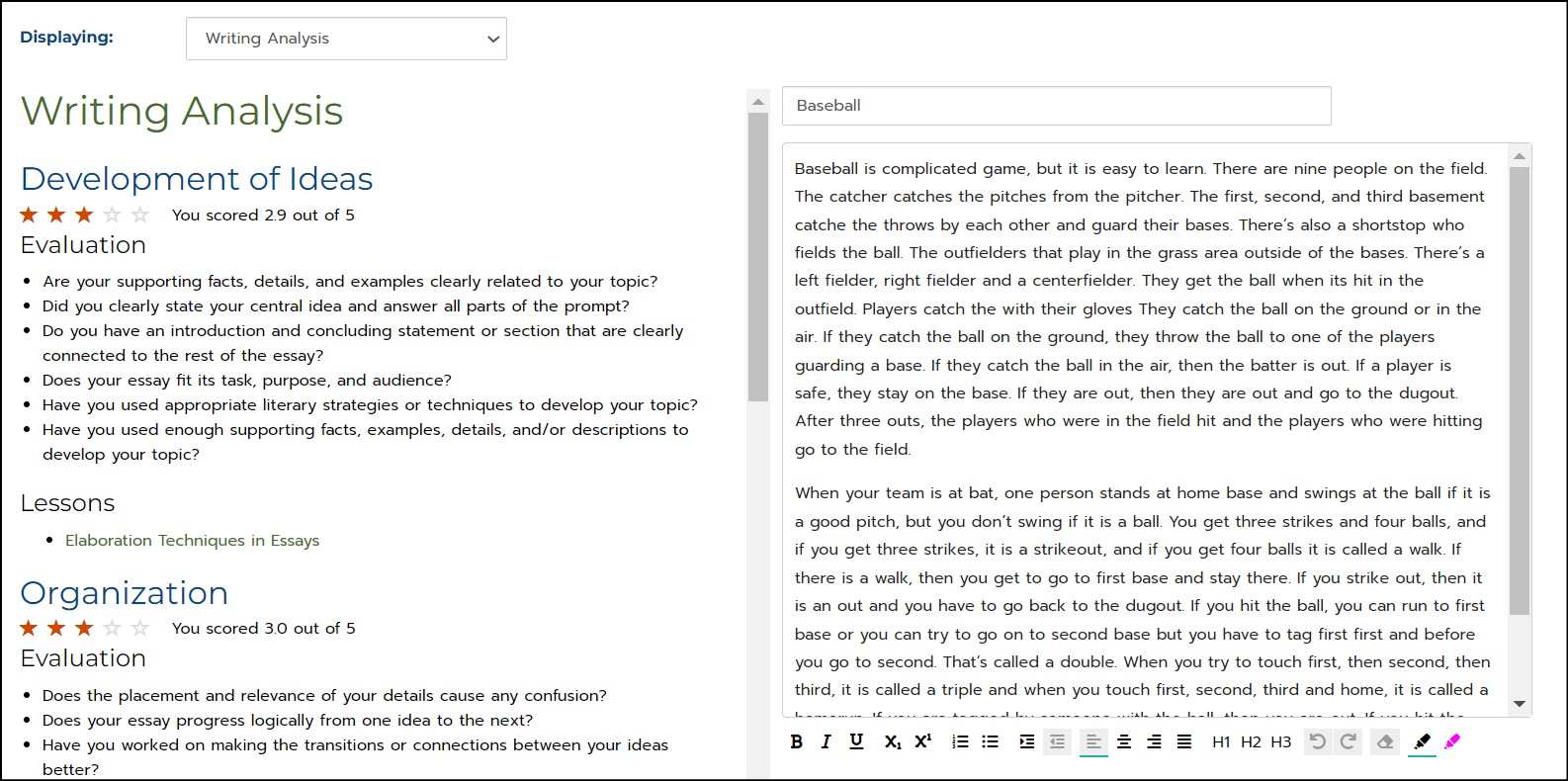
- Peer Review displays completed peer reviews for this essay.
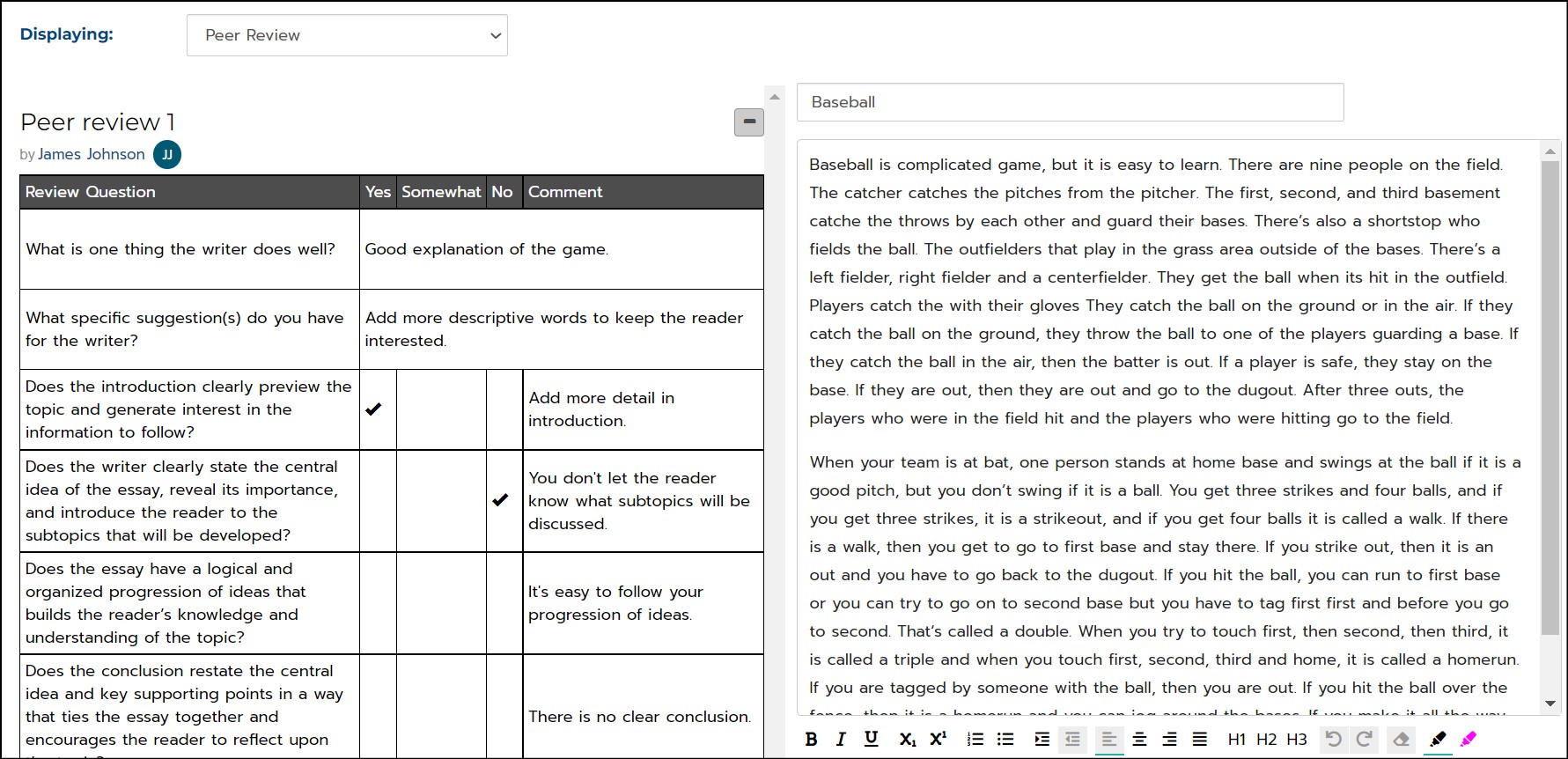
- Graphic Organizer displays the completed graphic organizer for this essay. You can copy and paste text from your graphic organizer into your essay text.
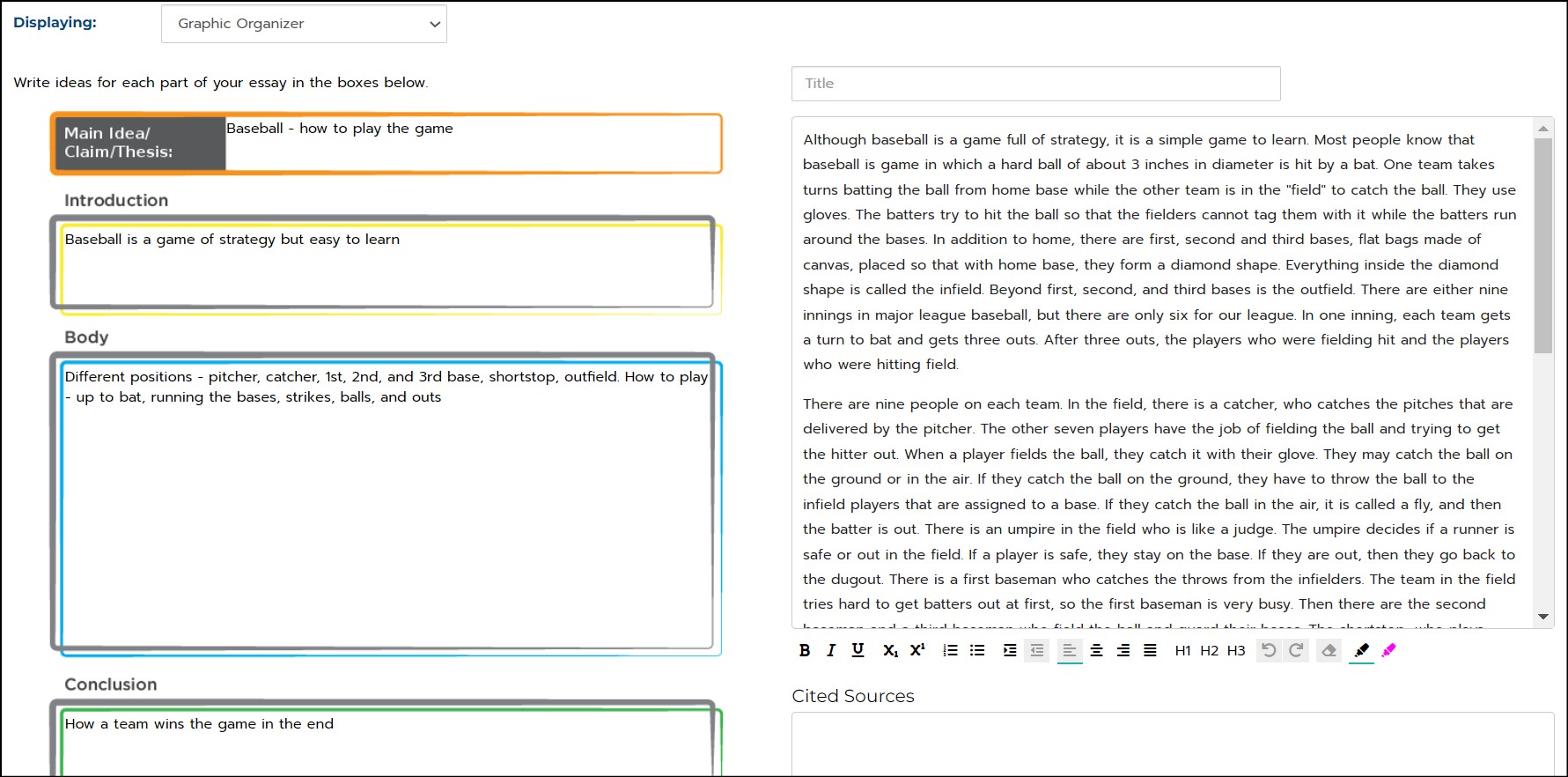
4. Use the feedback information to make edits and revisions to your essay.
5. Click Save and Quit to save your essay to return to later or click Submit to submit your revised essay for scoring.