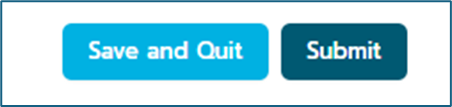1. On the Select a Course page, you will see the courses in which you are enrolled. Click a course card to access its home page. You can also go directly to the essay you wish to revise by clicking on the essay title under the Writing section on the course card.
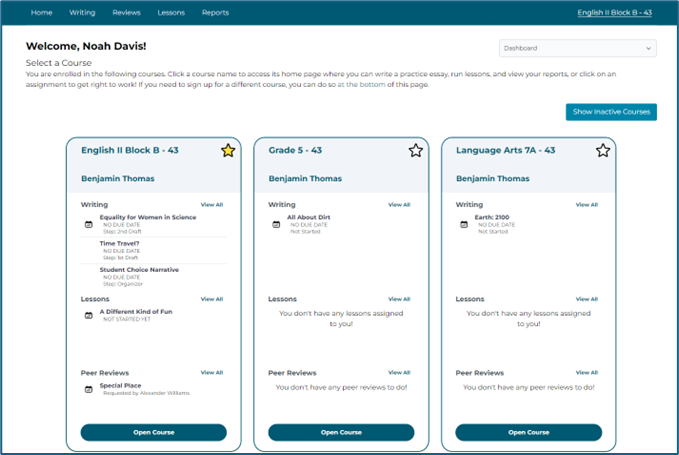
If you click on the course card, the Writing History table displays the essays you've written. The essays are listed by date.
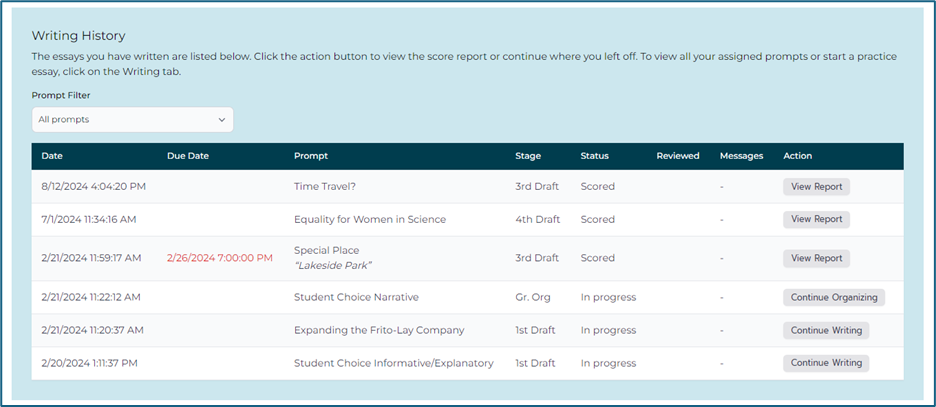
2. Under the Action column, click View Report to view your Score Report. You can also click Continue Writing or Continue Organizing to resume.
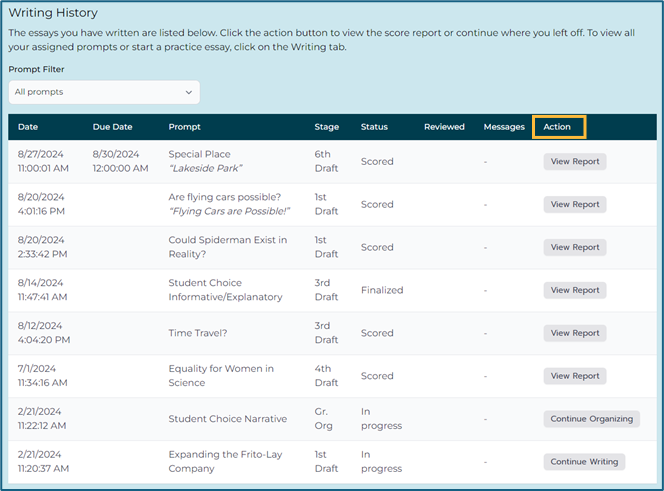
3. If you have submitted an essay previously, click Revise on the Score Report that displays to continue revising your essay.
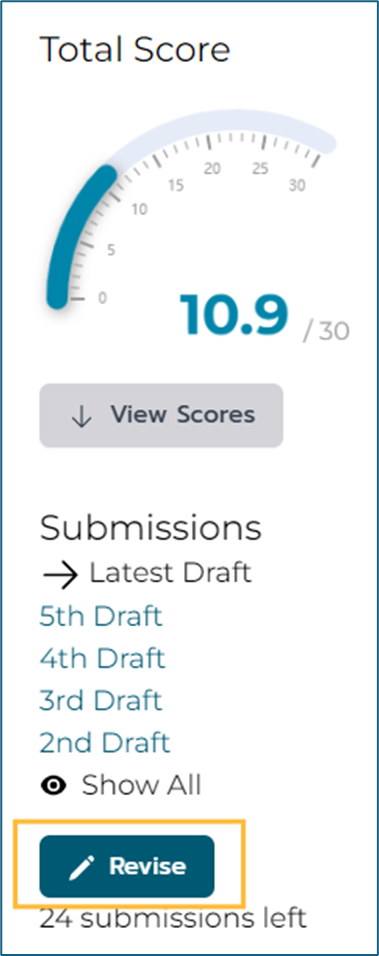
4. On the Practice Writing page, the Displaying drop-down menu allows you to choose what you want to see displayed to the left of the essay text box as you are revising your essay.
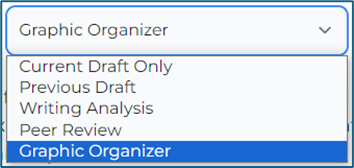
- Previous Draft displays the text of the most recently scored draft of your essay with Automated Feedback and Teacher Feedback highlighted. Click on the red S and green G icons to view spelling and grammar suggestions. Click on the yellow speech bubble icons to view teacher comments.

- Writing Analysis displays feedback questions for each of the six writing characteristics to help you reflect on ways to improve your essay.
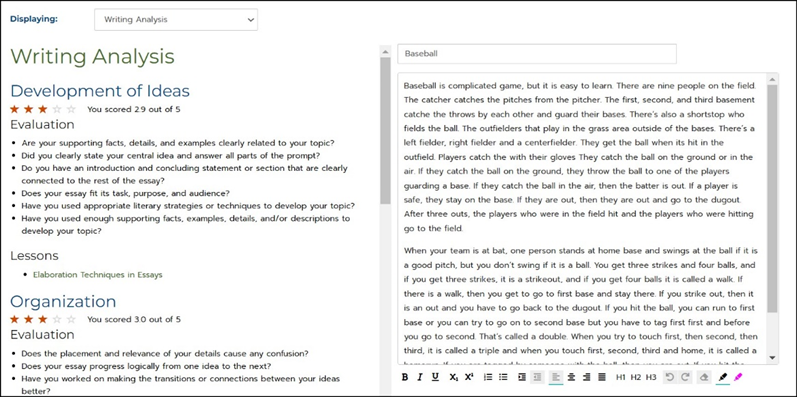
- Peer Review displays completed peer reviews for this essay.

- Graphic Organizer displays the completed graphic organizer for this essay. You can copy and paste text from your graphic organizer into your essay text.
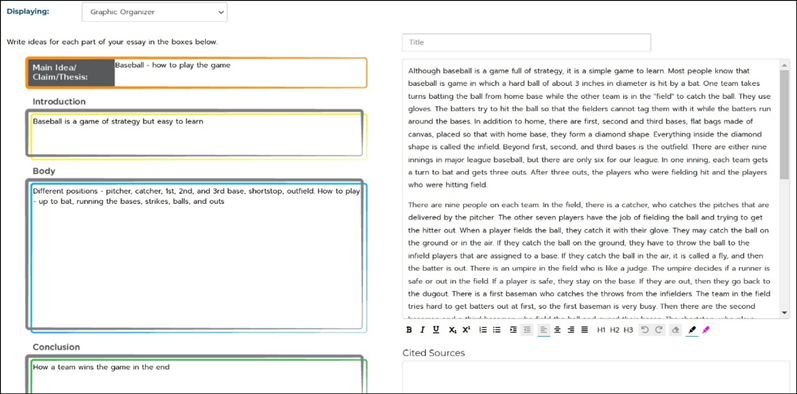
5. Use the feedback information to make edits and revisions to your essay.
6. Click Save and Quit to save your essay and return later or click Submit to submit your revised essay for scoring.