Usage Reports
On the Reports tab, the Usage reports allow teachers to keep track of their students’ activity in MI Write.
Summary Report
The Summary report displays the total number of Essays and Draft submissions and the average number of drafts submitted per essay for the class. It also shows Peer Review and Lesson usage, as well as Constructed Response usage.
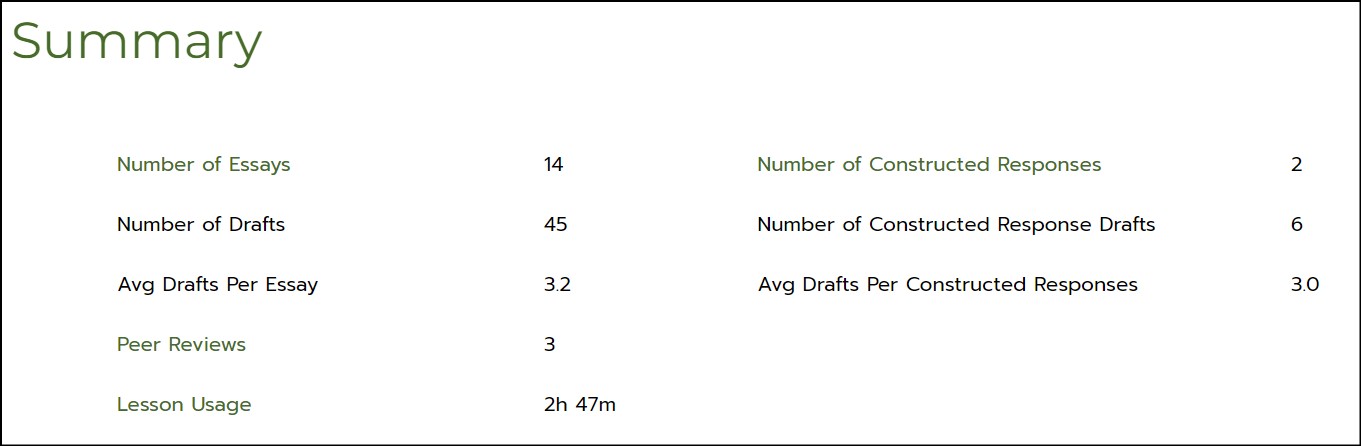
- Click on report categories in green to see more detailed usage data for each category or scroll down for category reports.
Essays Report
The Essays report is a quick way to view usage consistency or inconsistency across your class.
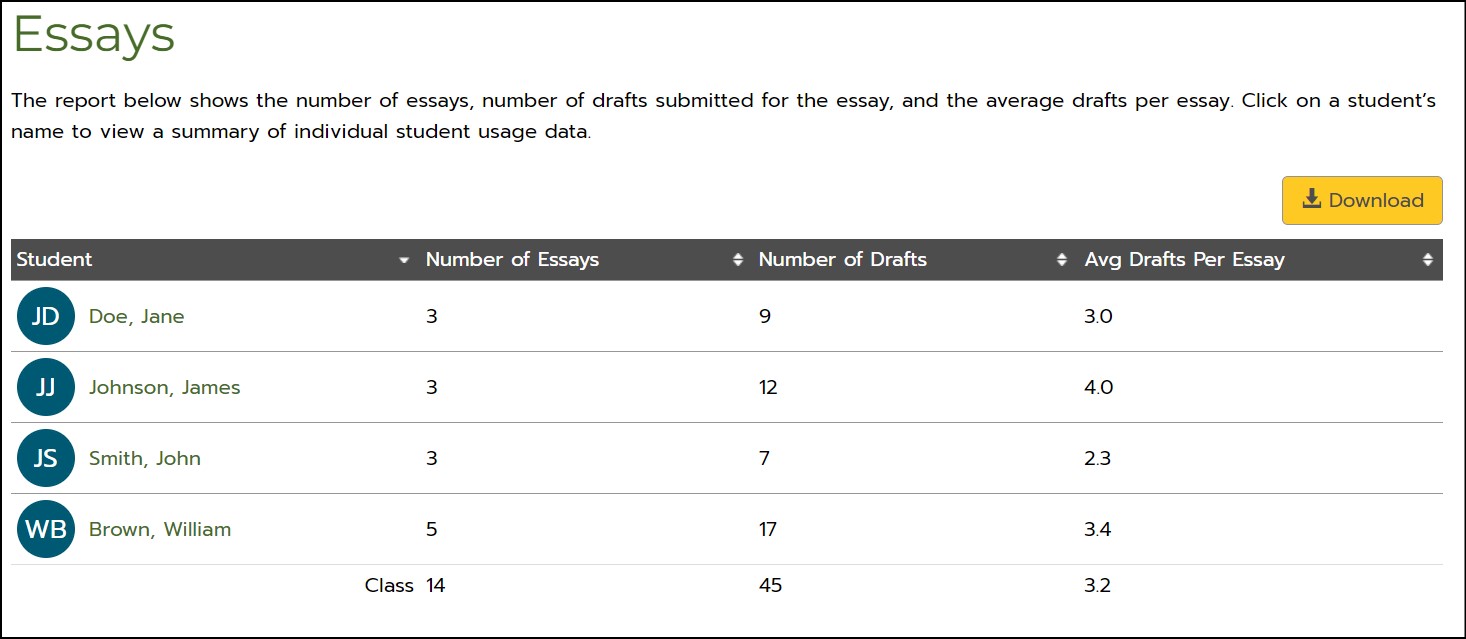
- Click on a student’s name in the chart or table to view usage data for the individual student.
- To filter the information displayed in the chart below the table, click on the drop-down menu and choose the information you want to see displayed.
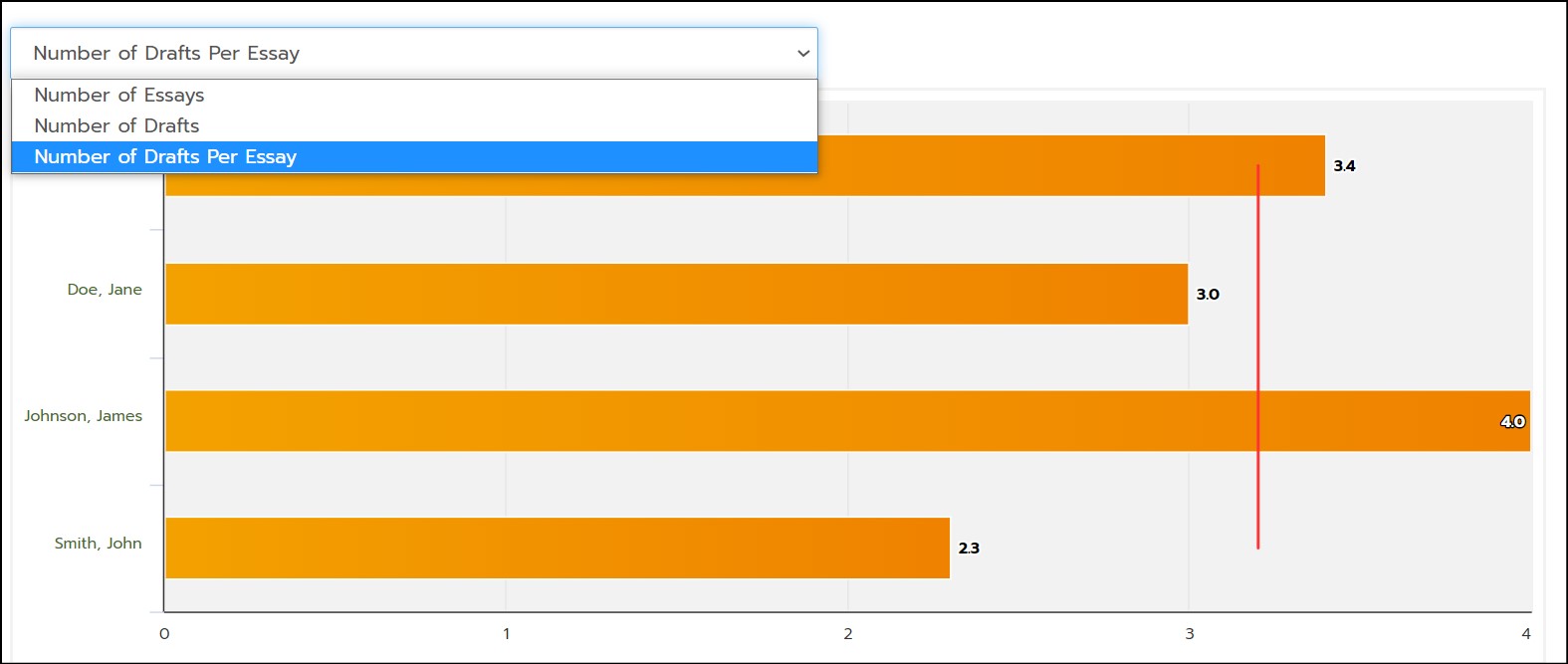
- The vertical red line indicates the average for the class, so you can see the number of essays individual students have written compared to the whole class.
Peer Reviews Report
The Peer Reviews report displays peer review usage for your class. It shows the title of each prompt reviewed, the date of the review, the reviewer’s name, and the author’s name.
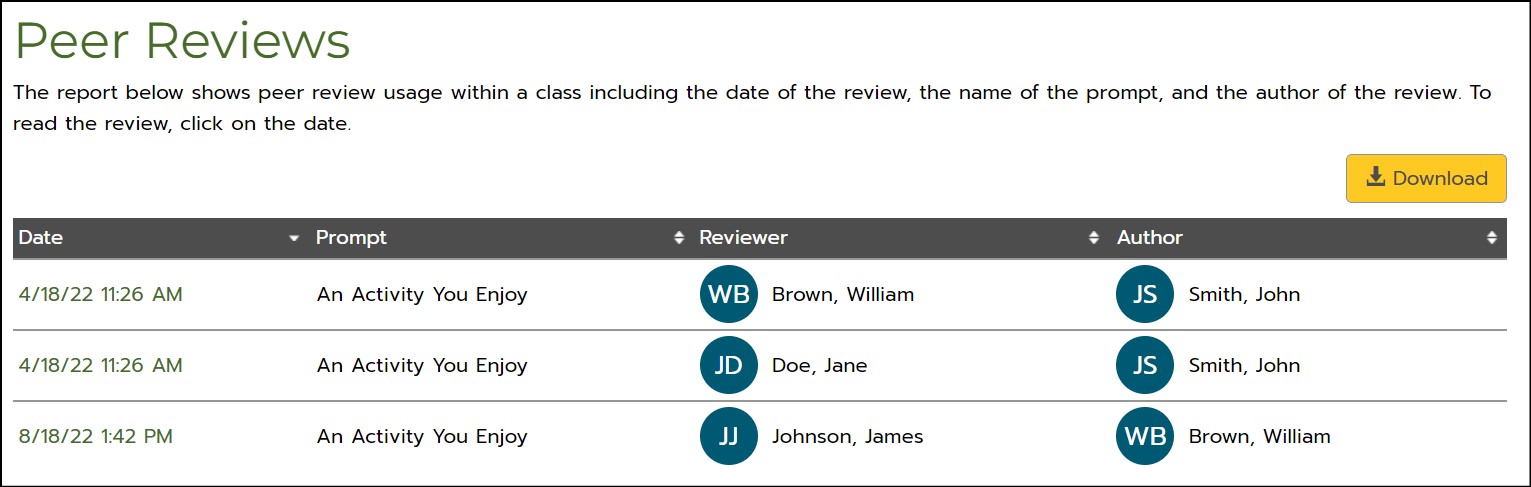
- To view a peer review submission, click on the date. The essay written by the student author will display next to the reviewer’s completed review with evaluation and comments.
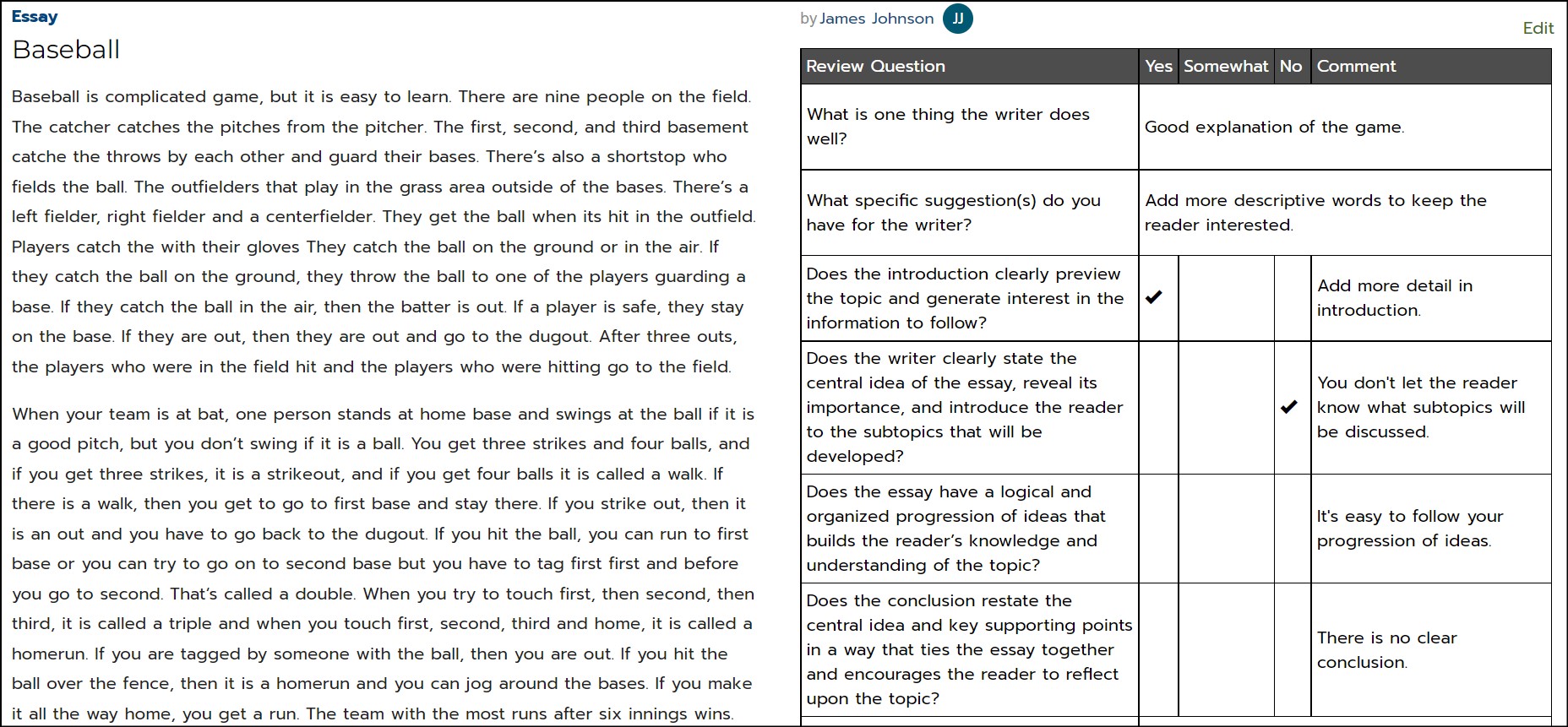
- If you feel the comments made by the reviewer are inappropriate for any reason, click the Edit button.

- You can edit the comments and submit the revision. Your revised review will then be available to the author of the essay.
Lessons Reports
The Lesson Usage reports allow you to monitor whether students are taking advantage of the lessons available.
Summary Report
The Lesson Usage Summary table and chart show the total time students have spent using the lessons in each category.
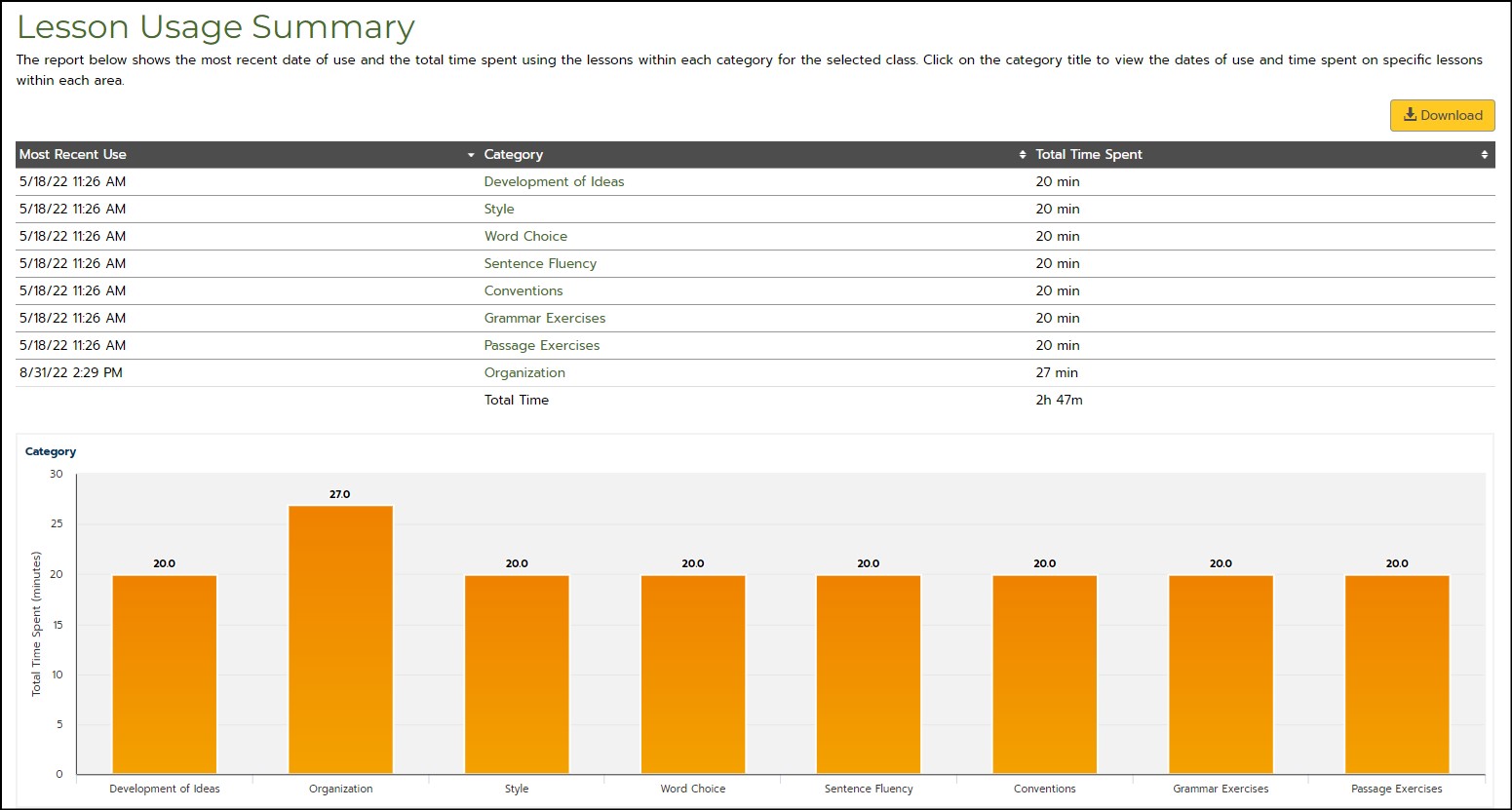
- Click on a lesson Category to view the total amount of time spent on each lesson in the category.
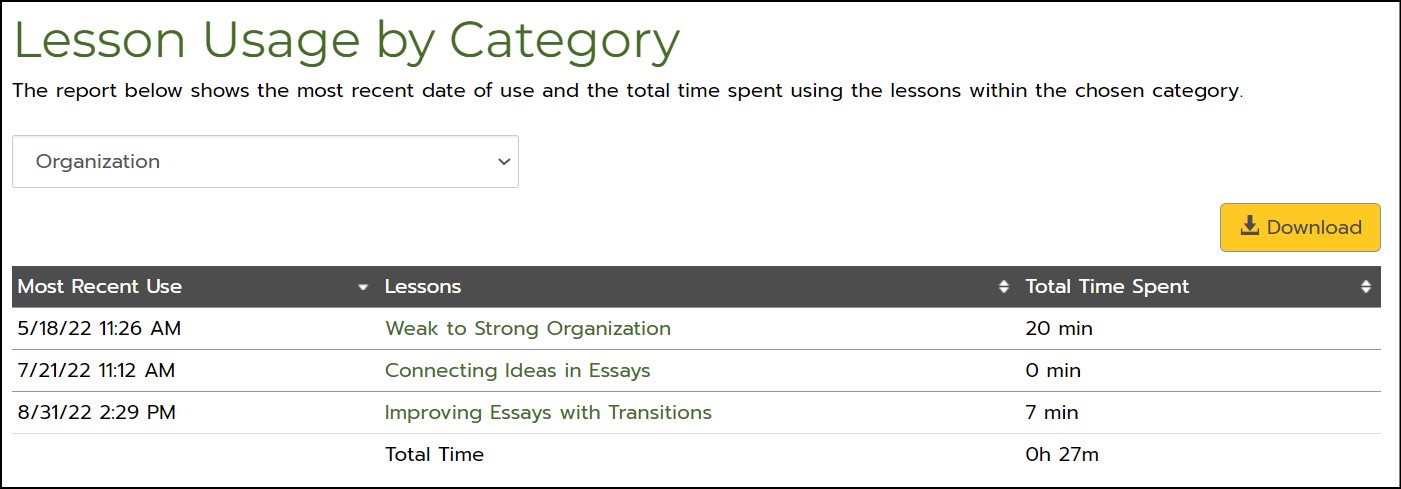
- To view lesson usage in a different category, click on the drop-down menu and make a selection.
- Click on a specific lesson to view the amount of time spent on the lesson by each individual student.
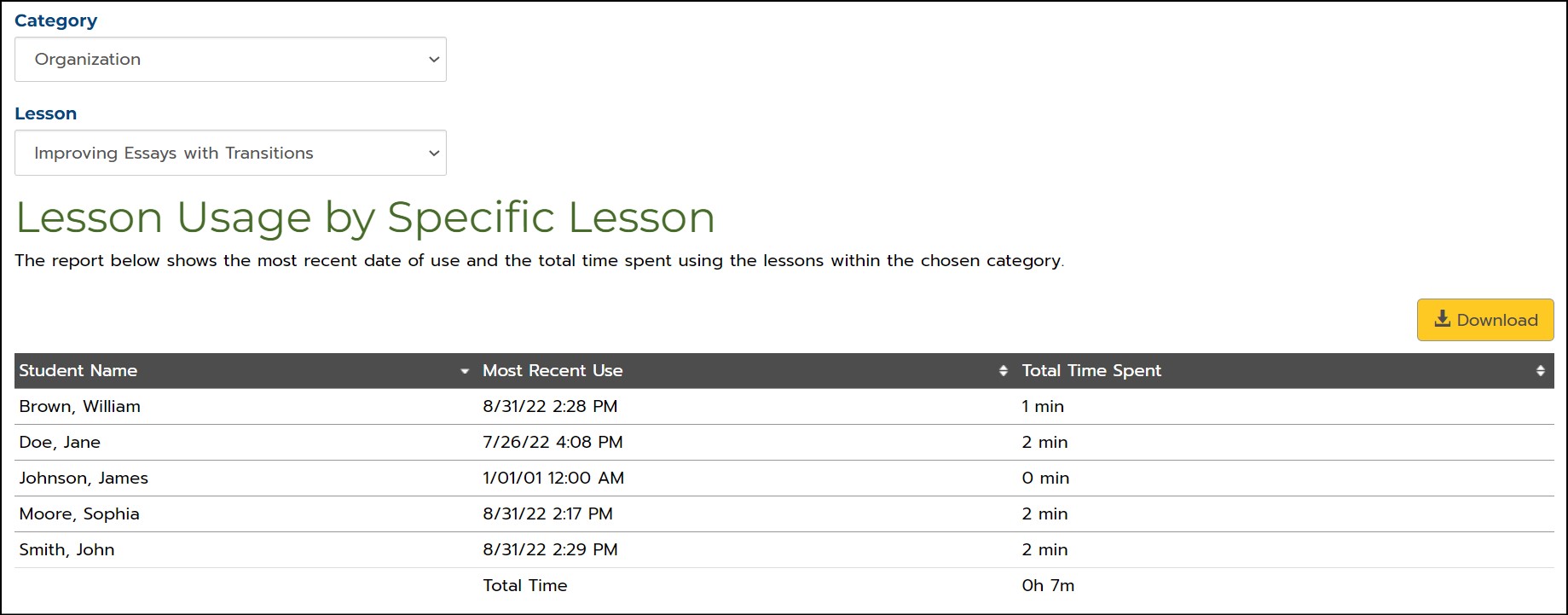
Assigned Lesson Usage Summary Report
The Assigned Lesson Usage Summary report displays the lesson assignments you’ve made, the number of students assigned each lesson, and the total time spent on each assigned lesson for the class as a whole.
In the chart, for each individual student, the orange bar shows the total number of assigned lessons and the red bar shows the number of completed lessons.
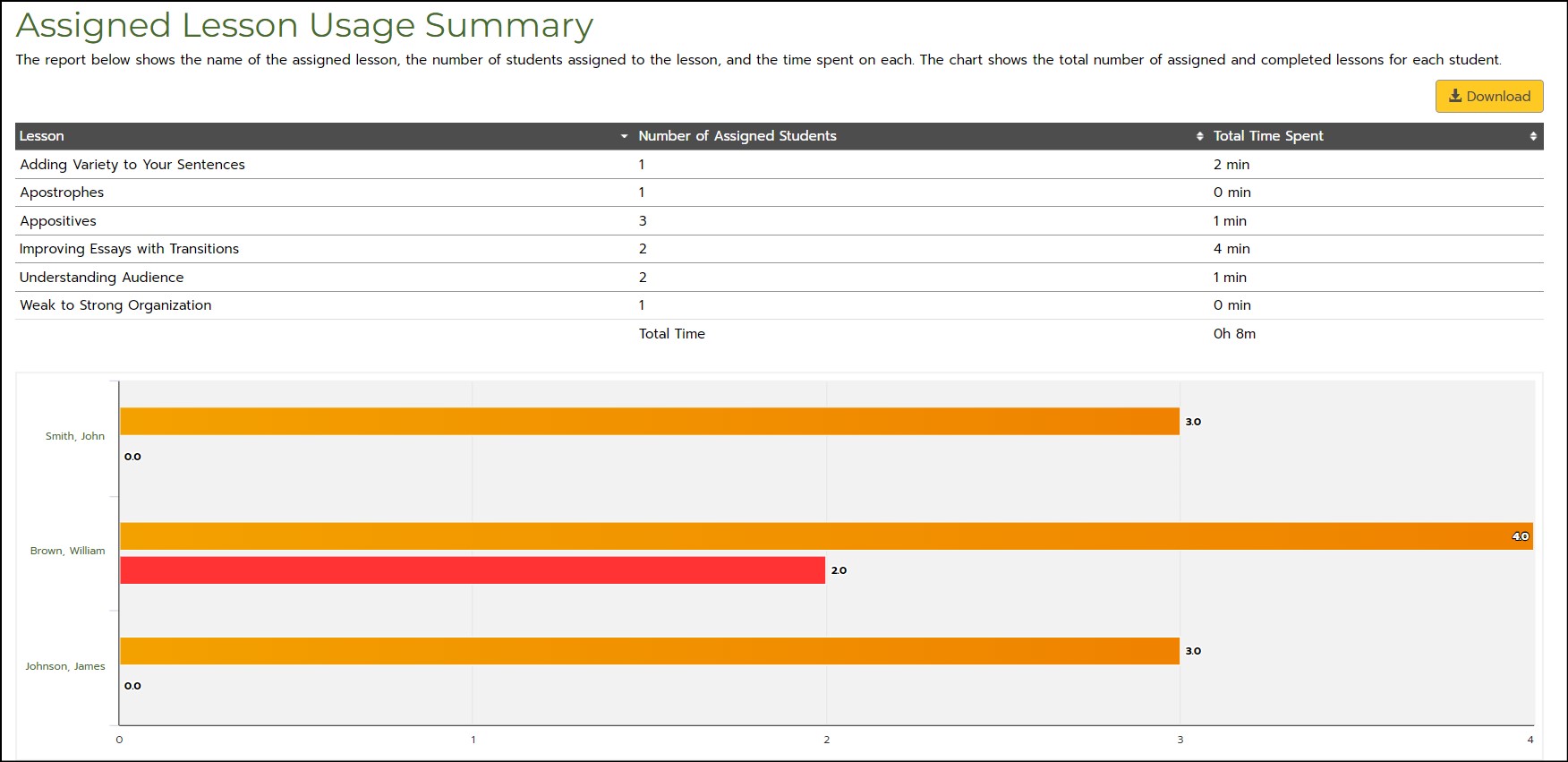
- Click on a student’s name in the chart to display the student’s usage summary.
Constructed Responses Reports
The Constructed Responses report displays the total number of constructed response Essay and Draft submissions and the Average Number of Drafts submitted per constructed response for individual students and the class as a whole.
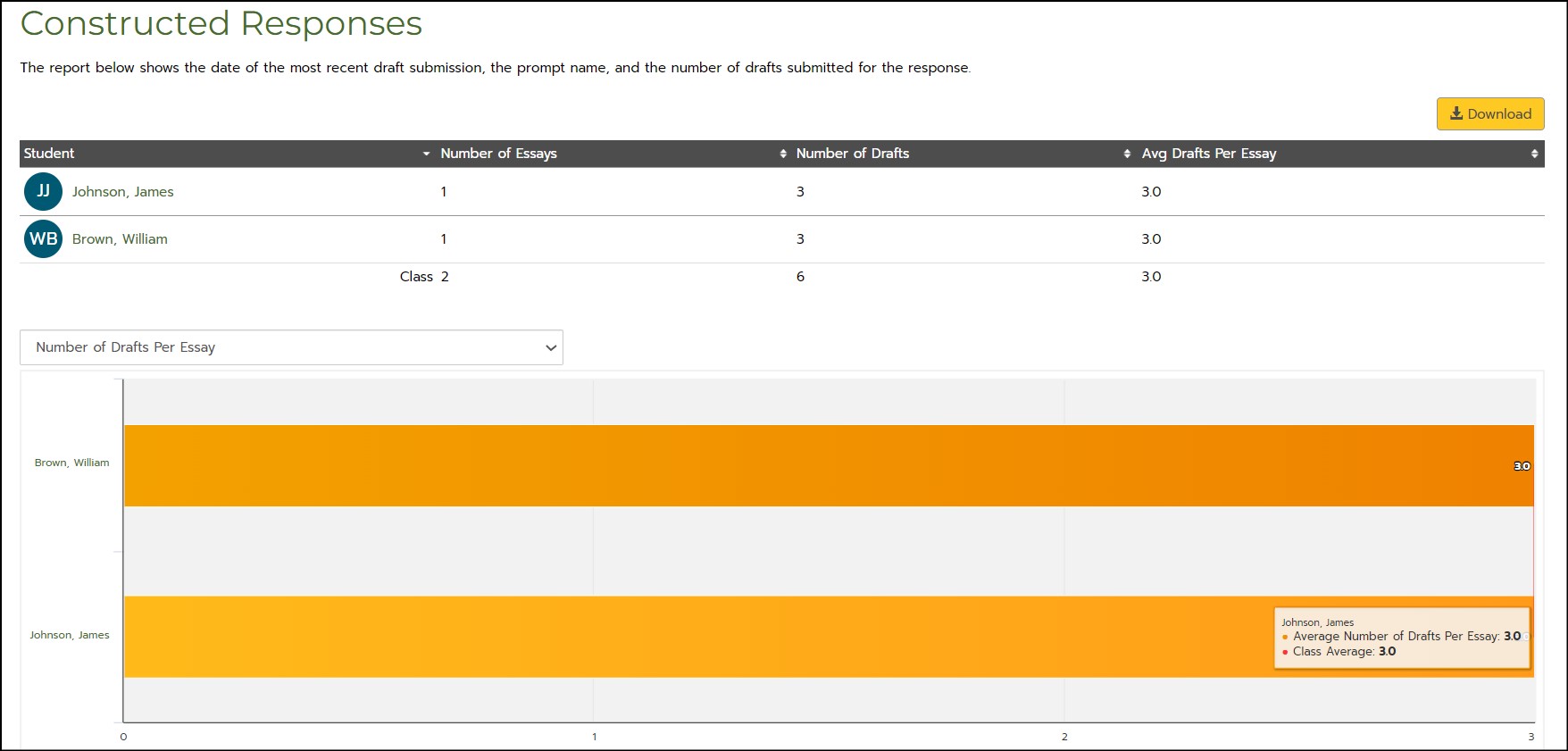
- Click on a student’s name in the chart or table to view usage data for the individual student.
