You can edit student information for students currently enrolled in your courses by completing the following steps:
1. From your Course Home Page, click the Students tab.
2. On the Find a Student page, type all or part of the student’s name in the Search field. Students that match the search criteria will be listed in the table.
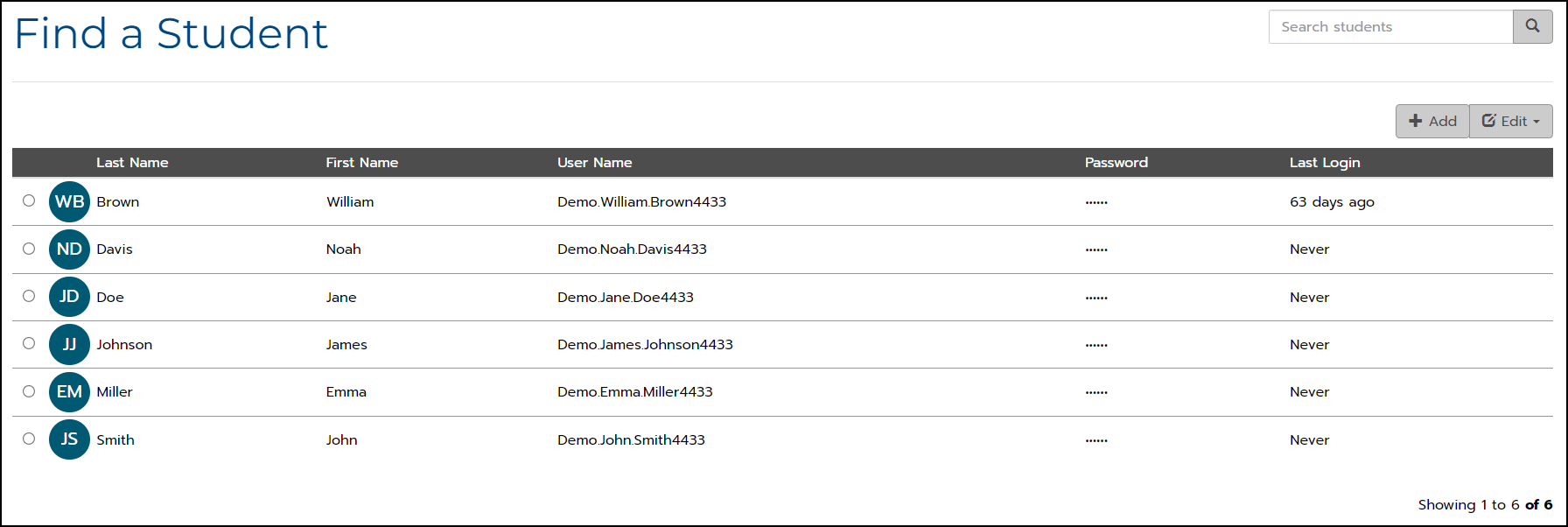
3. Select the student whose information you wish to edit by clicking on the radio button next to the student’s name.
4. From the Edit dropdown menu, click Edit.

The Edit Student window displays current student information and account settings. To view optional demographic information, click “![]() ”. Use this window to make changes, show or reset the student password, or add missing information to any of the fields.
”. Use this window to make changes, show or reset the student password, or add missing information to any of the fields.
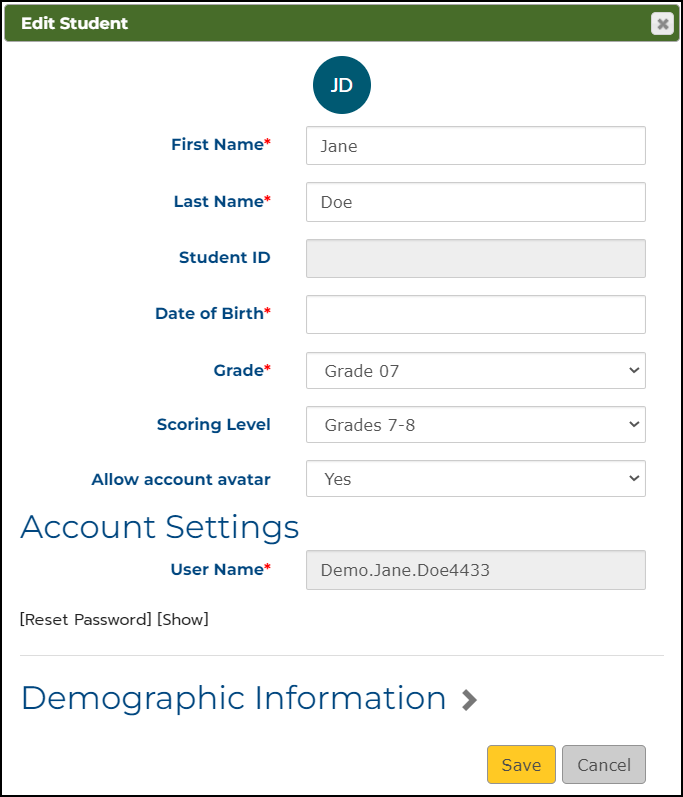
5. Click Save to save any changes or click Cancel to return to the Find a Student page without saving changes.
