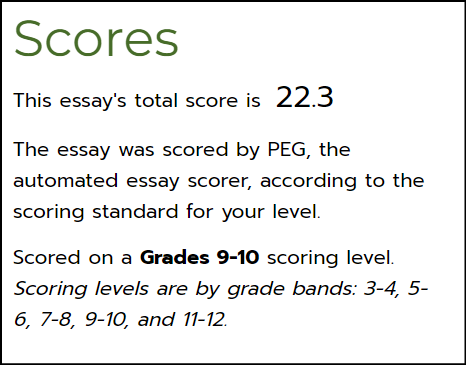There may be times when you want to differentiate the scoring level for individual students’ needs.
1. From the Students tab, on the Find a Student page, select a student in the roster list and then click Edit.
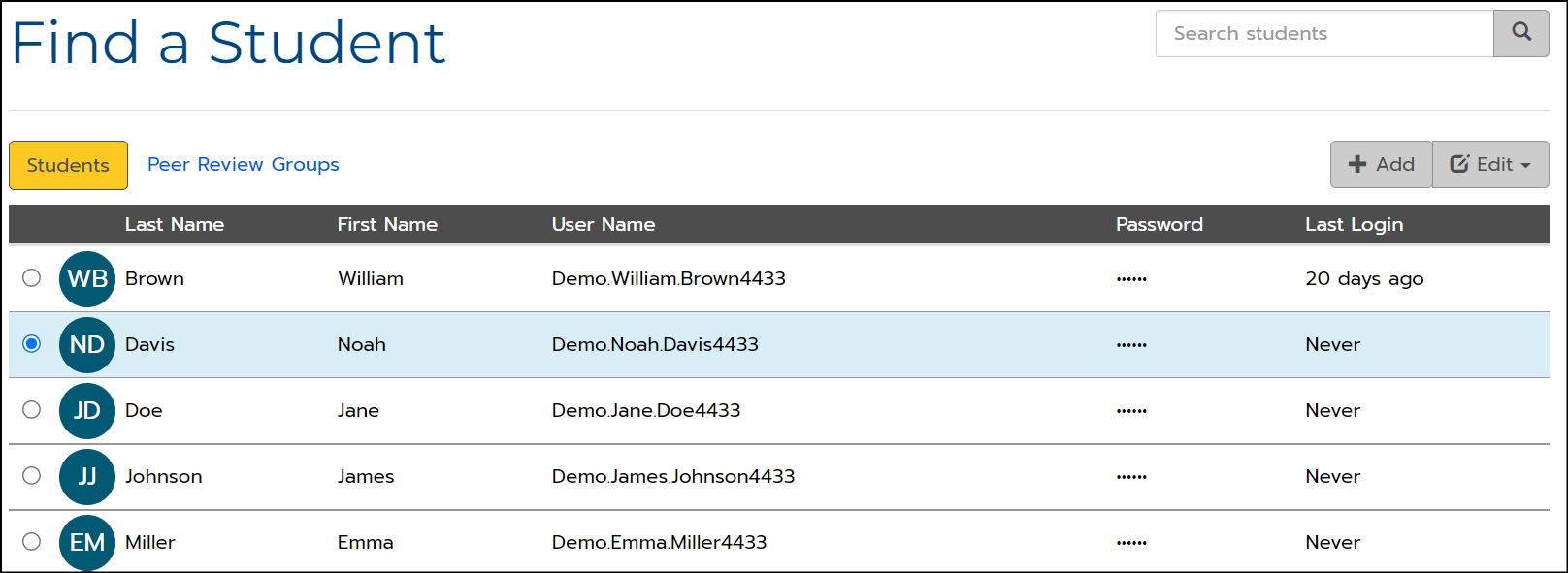
2. Click Edit in the drop-down menu.
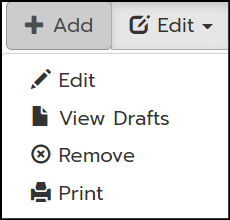
On the Edit Student page, you’ll see the Grade the student is in and the assigned Scoring Level.
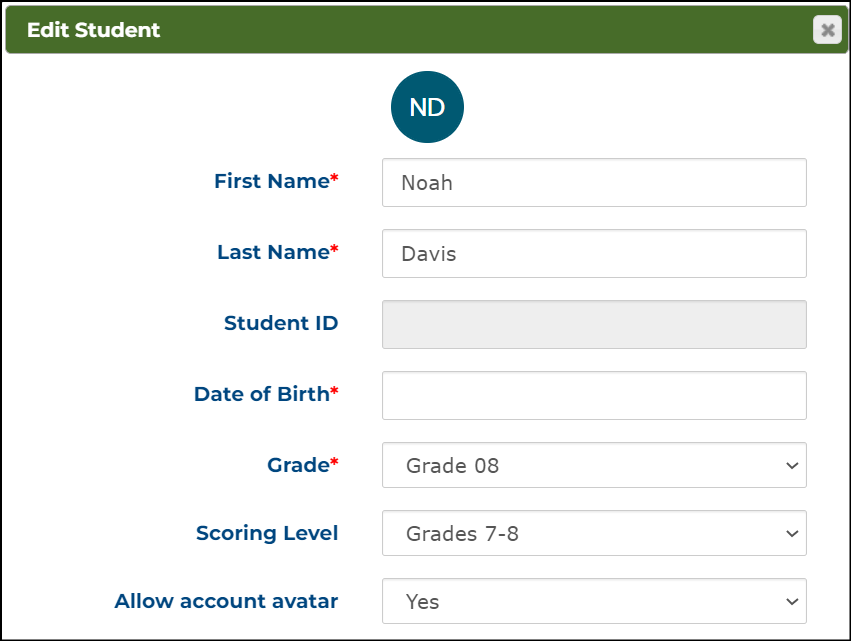
- The Scoring Level determines at what level the student’s essays will be scored by the PEG scoring engine.
3. For a student who would benefit from some extra scaffolding and writing support, you may want to lower the scoring level in the drop-down menu so the student will see real improvement and progress at an appropriate pace.
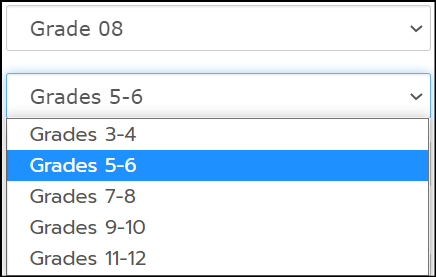
- Similarly, for advanced writers, you may want to raise the scoring level to provide more of a challenge.
4. Click Save to save the changes you have made for that student.
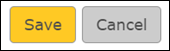
If you have differentiated the scoring level for individual students in your course, in the Student Scores by Prompt report, there will be an asterisk next to their names and a message noting that they were scored on an adjusted scoring level.
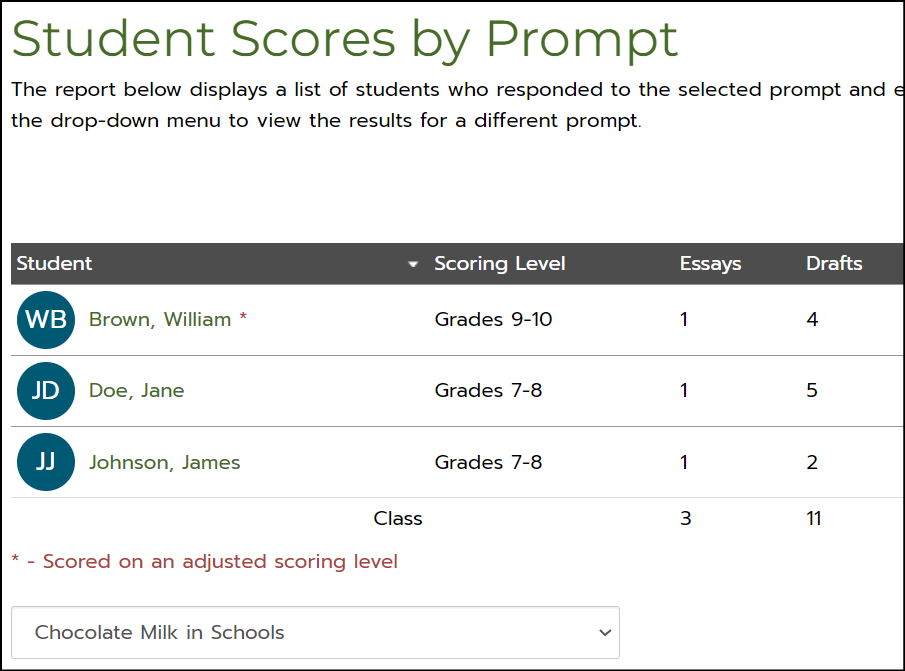
On a student’s Score Report, you will also see the modified scoring level. However, the student will not know that scoring is any different than for any other student in the class.