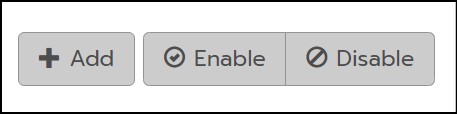Enabling and Disabling School Prompts
School Admins have the ability to enable or disable certain School prompts. Note: Pre-Packaged, District, and Teacher-Created prompts may not be enabled or disabled by a School Admin.
1. On the Prompts tab, select School in the prompt Type drop-down menu.
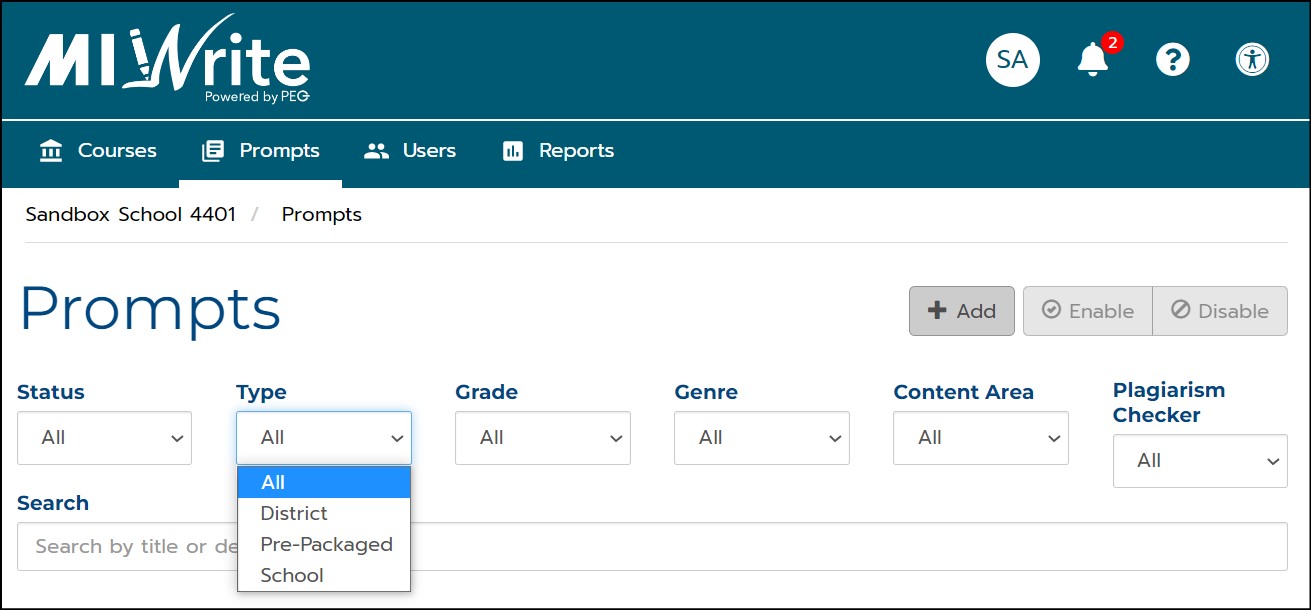
2. In the list of School prompts that displays, prompts that are Enabled are indicated with a green check mark, and prompts that are Disabled are indicated with a red crossed-through circle.
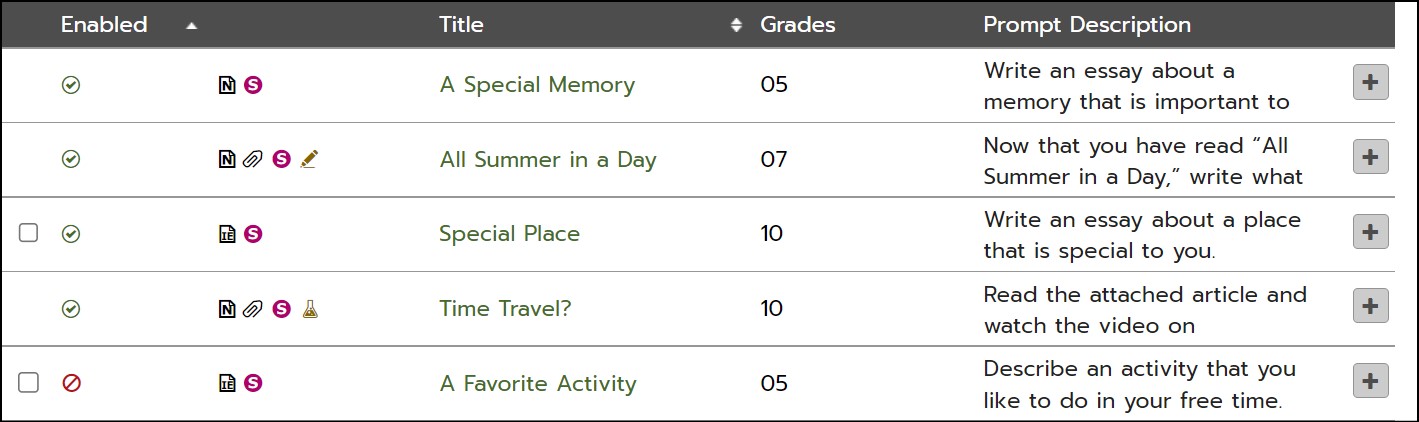
- Prompts that do not have a check box cannot be enabled or disabled by the School Admin.
3. Place a check mark in the check box next to a prompt.

4. Click Enable or Disable at the top of the page.