Creating School Prompts
As a School Admin, you have the ability to create School Prompts that can be used in any course at a selected grade level. Teachers can individually customize options for a school prompt within their course.
1. On the Prompts tab, click + Add.
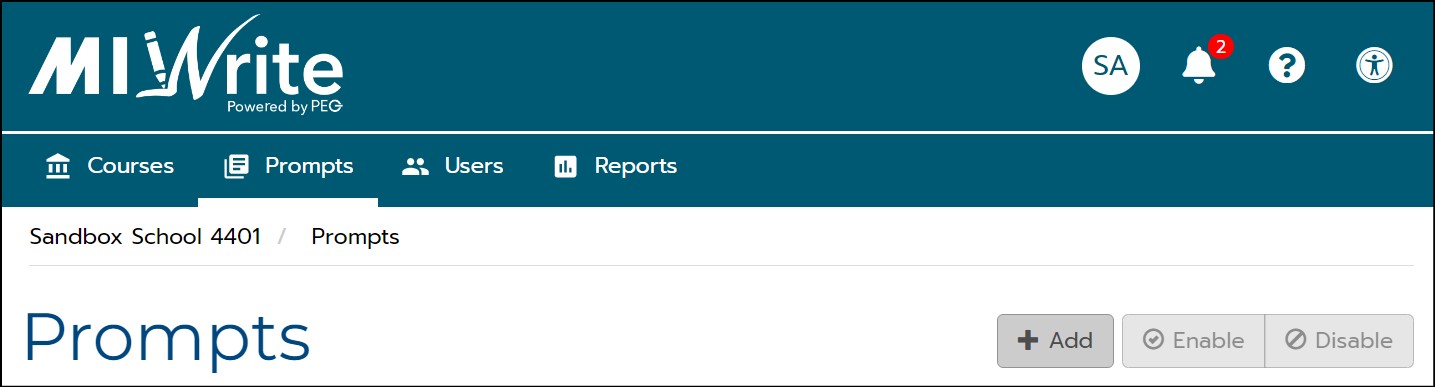
2. Create a Prompt Title and a Task/Activity Description to tell students what is expected when they write their essays.
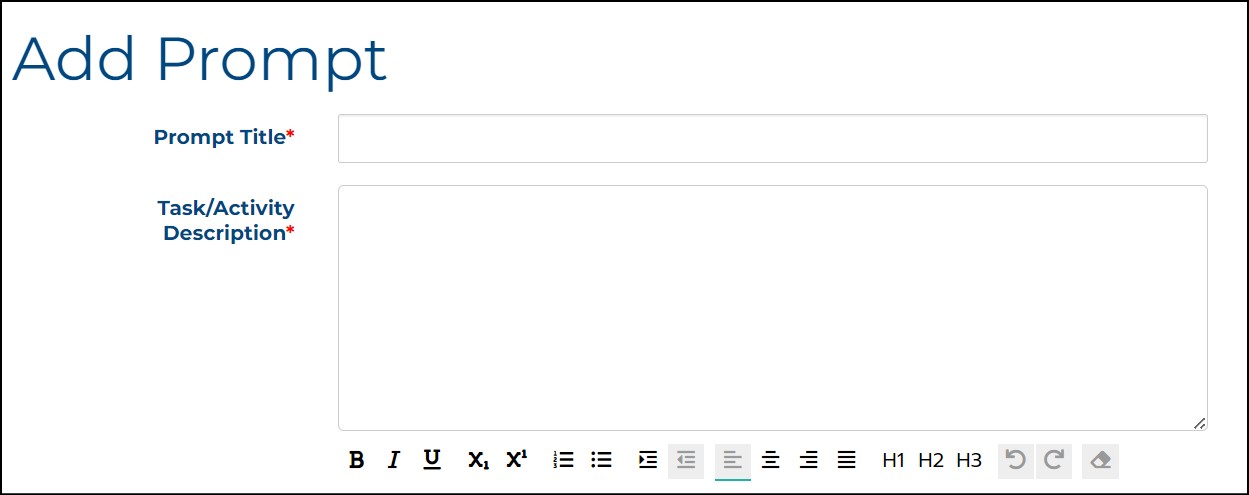
3. Select the appropriate Genre in the drop-down menu.
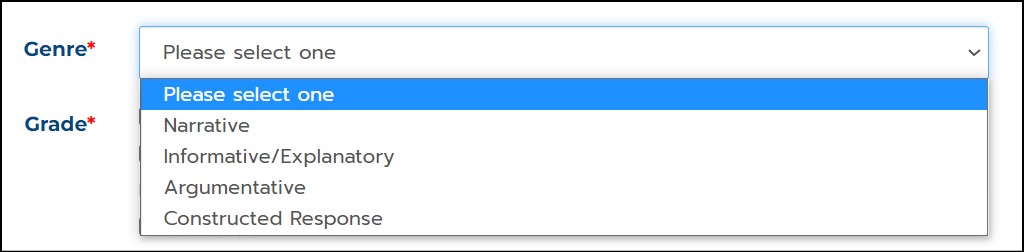
4. Select the grade level(s). You can make the prompt available to multiple grade levels.
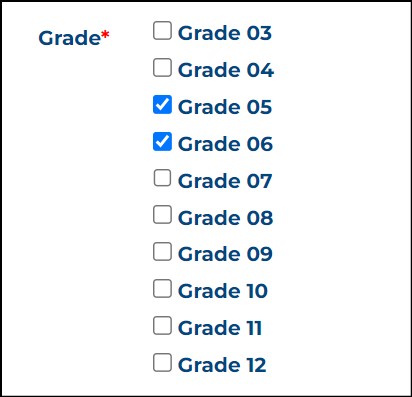
5. You also have the option to select an associated Content Area or enter a Sign Language URL.

6. You can Save the prompt as is or click Save and Add Stimulus Material.

7. To add Stimulus Material, enter the details.
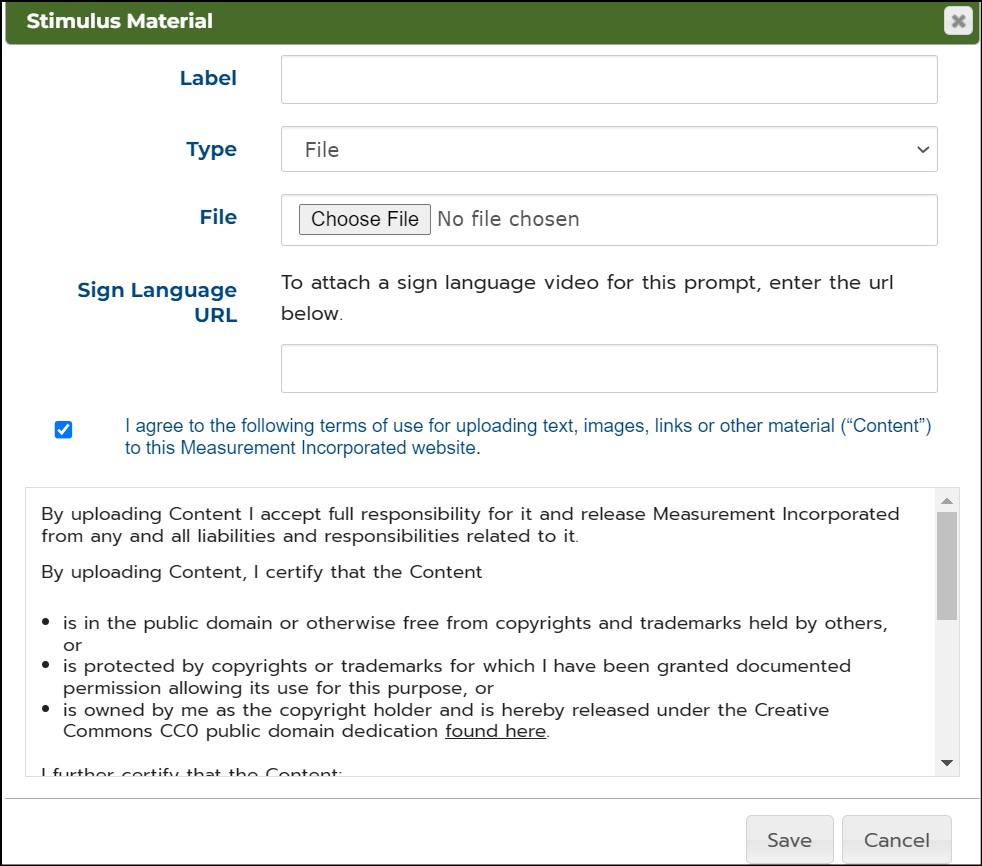
- Enter a Label. This label will appear as the title of the prompt.
- Choose a file or URL for the Type of material.
- Enter a Sign Language URL if applicable.
- Agree to the terms for adding Stimulus Material.
- Click Save. You will then have the option to add additional stimulus material or save the prompt as is.
