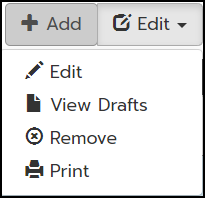Select Your User-type
Instructions differ for Clever and Non-Clever users. Please follow the appropriate instructions for your user type. Clients that use Clever for single sign on, follow the instructions in the Clever Users section. Clients that do not use Clever for single sign-on, follow the instructions in the Non-Clever Users section.
Clever Users
Clients that use Clever for single sign-on must enter and edit all course, teacher, and student data directly through Clever and should not follow the instructions in the Non-Clever Users section. Changes such as these should not be made directly in MI Write. It is possible to make such changes directly in MI Write, however, all changes will be lost after the next Clever-MI Write data sync which typically occurs once daily. Clever data will sync with MI Write according to the preset sharing rules that are established in Clever.
Non-Clever Users
Managing the Course Roster - Video
Tutorial
To edit a student's profile, on the Students tab, select the student in the list.
Click the Edit button and then click Edit in the drop-down menu.
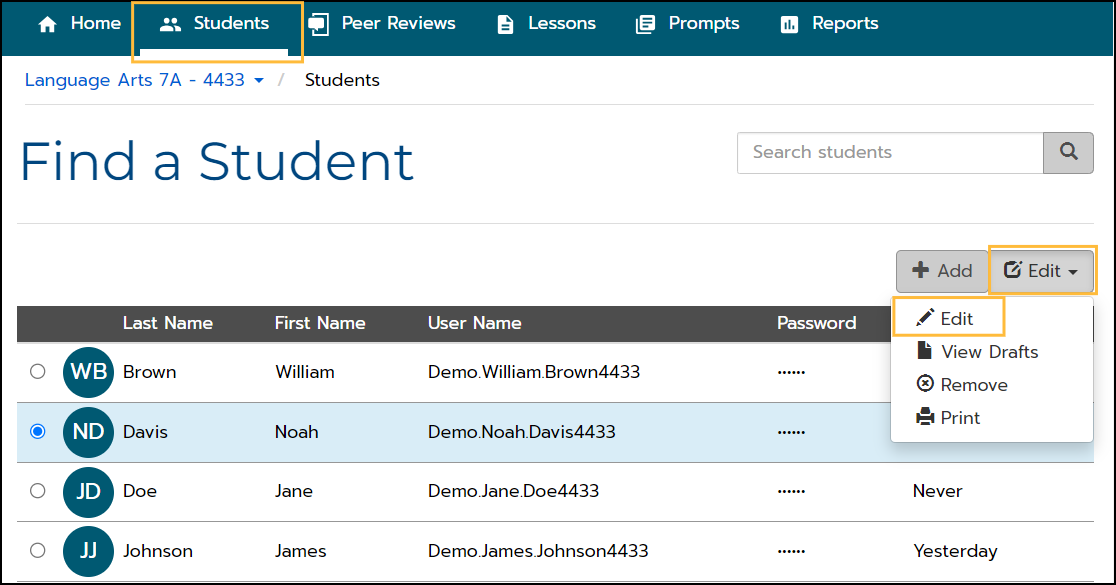
On the Edit Student page, you can edit the student's information.
You can edit the student's Name, Date of Birth, Grade and Scoring Level.
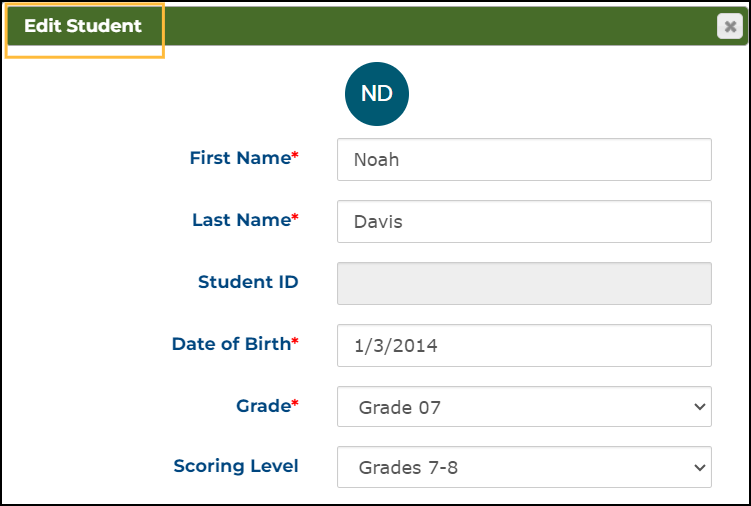
To disable the avatar option for the student, in the Allow Account Avatar drop-down menu, click No.

To view the student's password click Show.
To reset the student's password click Reset Password.
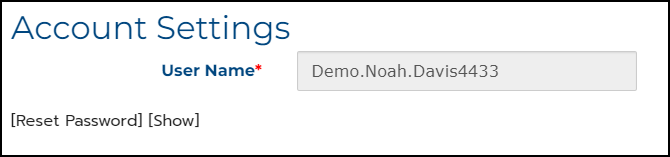
Click the arrow to modify Demographic Information.
Click Save to save any changes you have made.
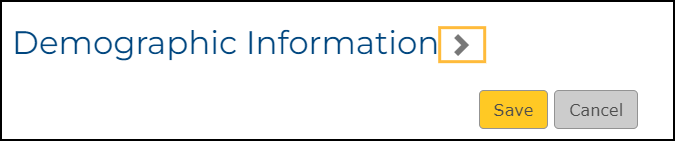
The Edit menu options also allow you to View Drafts of student essays, Remove a student from the course, and Print the course roster.