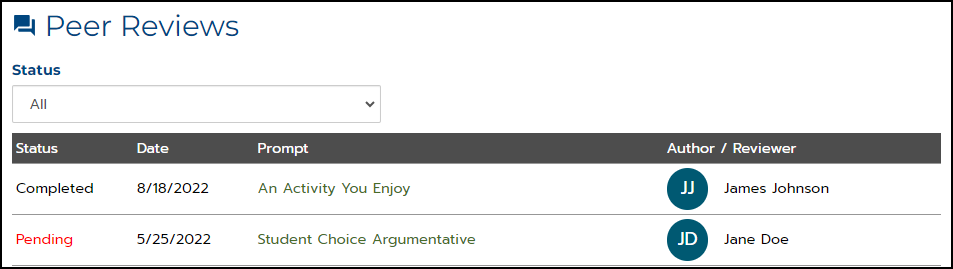Video
Tutorial
The Peer Review feature in MI Write allows students to give and receive constructive feedback on their writing.
Once you have created peer review groups (See Article: Creating Peer Review Groups), the next step is to create peer review forms.
1. On the Prompts tab, click on the title of the prompt for which you would like to create a peer review form.
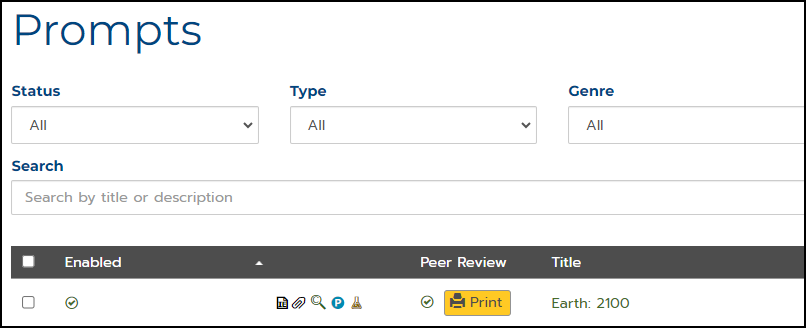
2. On the Edit Prompt page, scroll down to the Peer Review option and click on the plus sign.
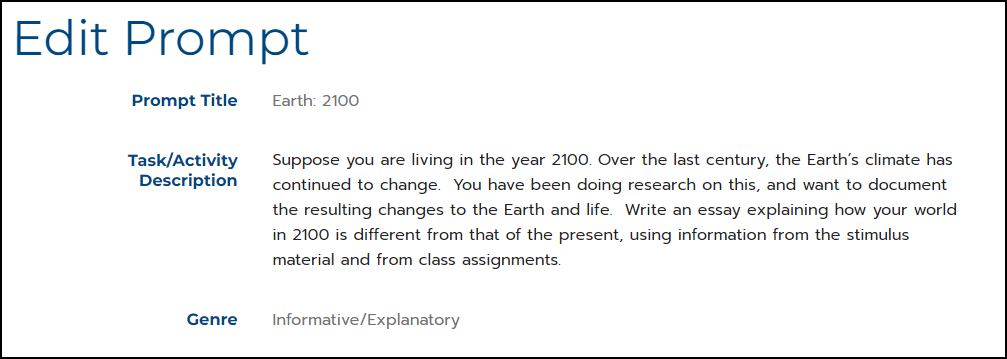
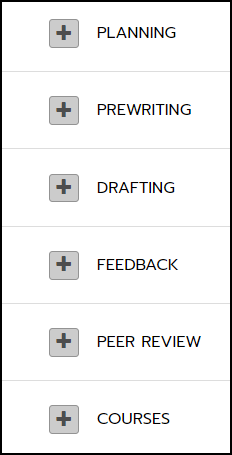
3. For a prompt with peer review Enabled, you can choose whether you want the author’s name shown to the reviewer or hidden, and whether you want the reviewer’s name shown to the author or hidden.
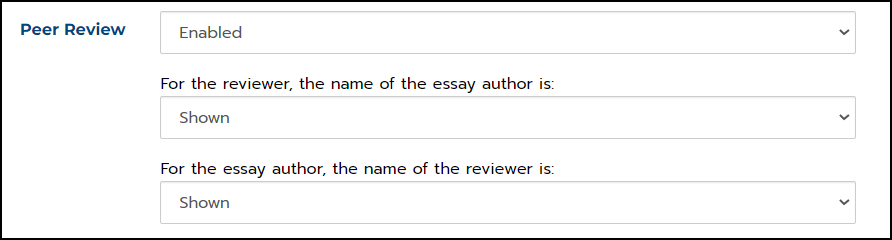
4. The Peer Review Questions checklist displays peer review questions that are grade band and genre specific.
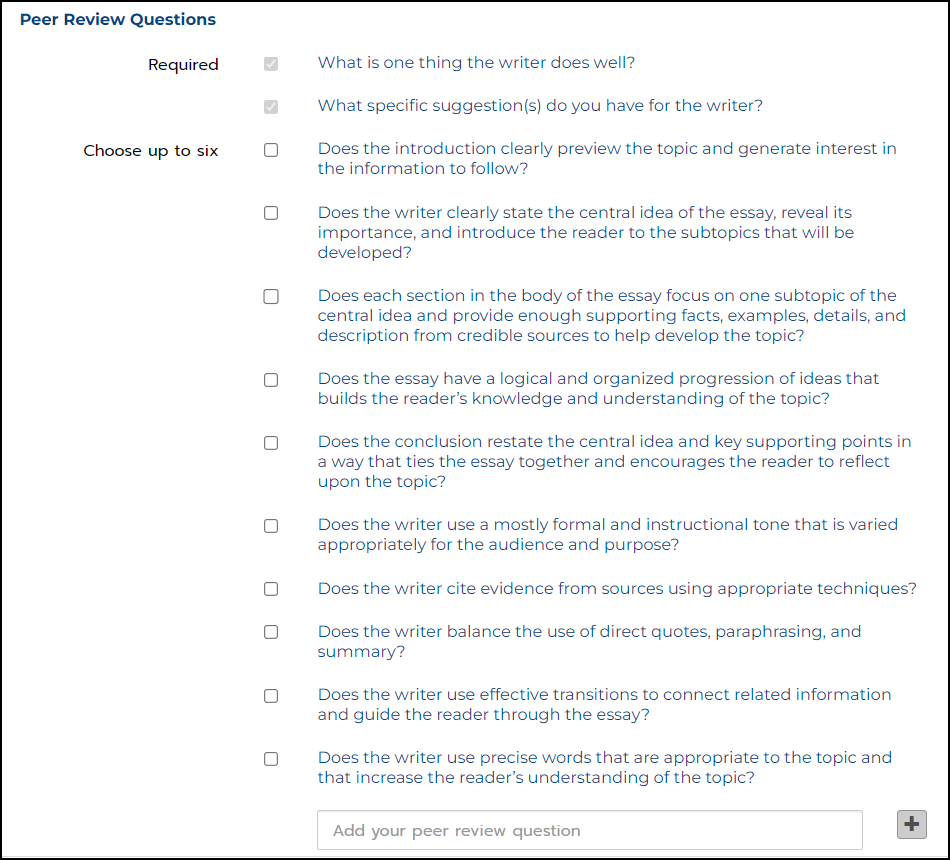
- In addition to two general questions that are generated for every review, you can choose peer review questions that address elements consistent with the purpose of the essay.
- You can also add your own questions.
- The form can include up to six questions, in addition to the two required questions, for students to respond to when reviewing a peer's essay.
5. When you are finished customizing the prompt, click Save and the peer review form will be saved with the prompt.
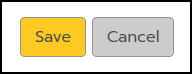
To view or print the peer review form, click Print next to the prompt's title.

When a student receives a peer review request from a peer review group member, it will display as Pending in the Peer Reviews section of the student's Home Page.
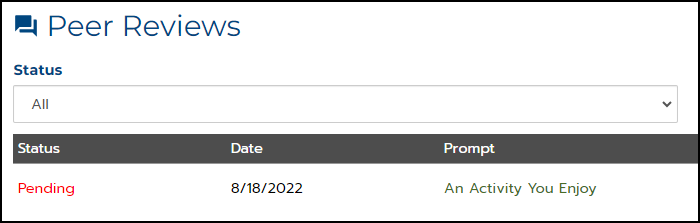
- To complete the peer review, the student would click on the Title of the prompt and fill out the form including comments for each question.
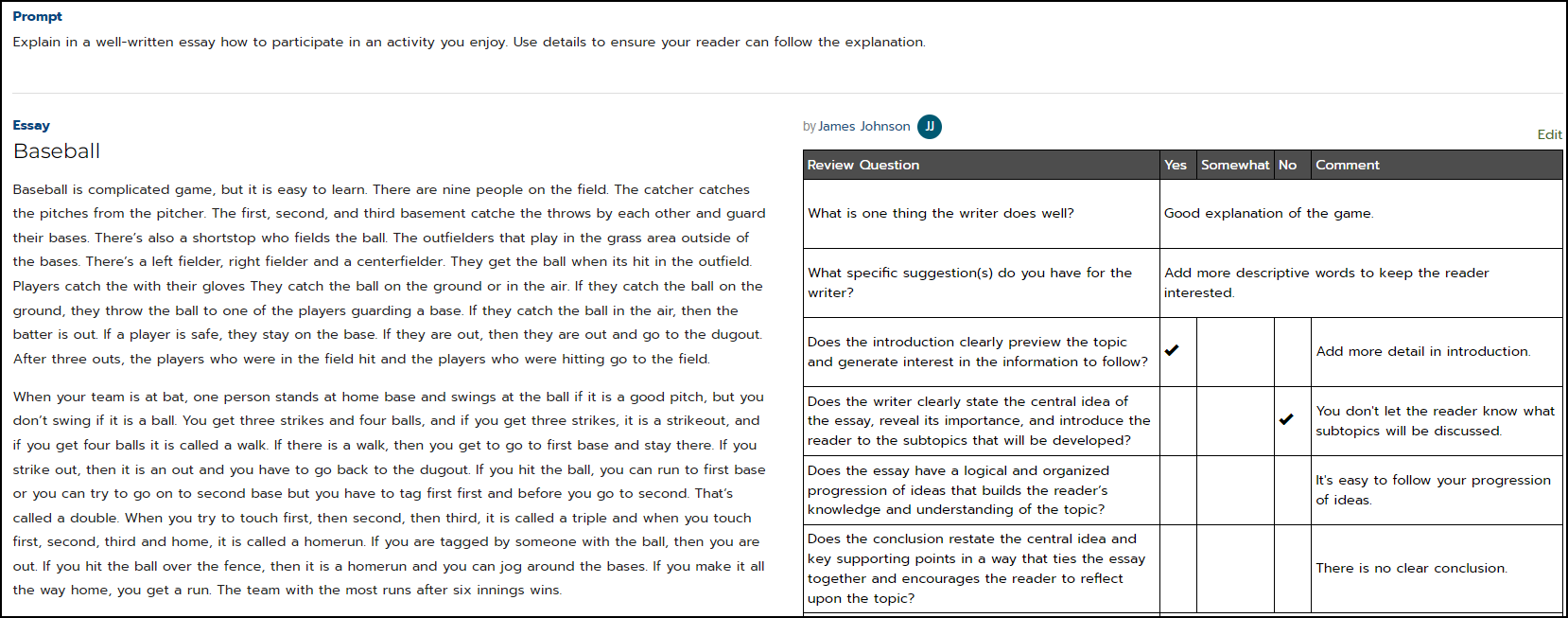
The submitted review will appear for the author as a Completed review on their Home page.