In addition to the instant feedback from the scoring engine and AI-powered tools, MI Write allows teachers to determine the most effective time to provide their own personalized, targeted feedback.
1. Click on the Writing tab. Under Writing Activity, click on the essay you want to view. A list of students and their essay details will appear below the essay title.
Click the box beside the student's name and click View.

2. The student Score Report is displayed. If appropriate, you will see the inline grammar and spelling feedback that the scoring engine has given the student.

3. Under the essay title is a row of icons.
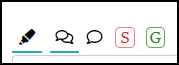
- The highlighter icon allows you to show or hide any highlighted areas the student may have added to the essay.
- The double-speech-bubble icon allows you to show or hide the PEG feedback.
- The single-speech-bubble icon allows you to leave a comment directly within the student's writing.
4. To add your feedback in the form of comments within the body of the student’s essay, highlight text in the essay where you want to make a comment, then click on the single-speech-bubble icon.
- The text is highlighted in yellow and a comment box appears.
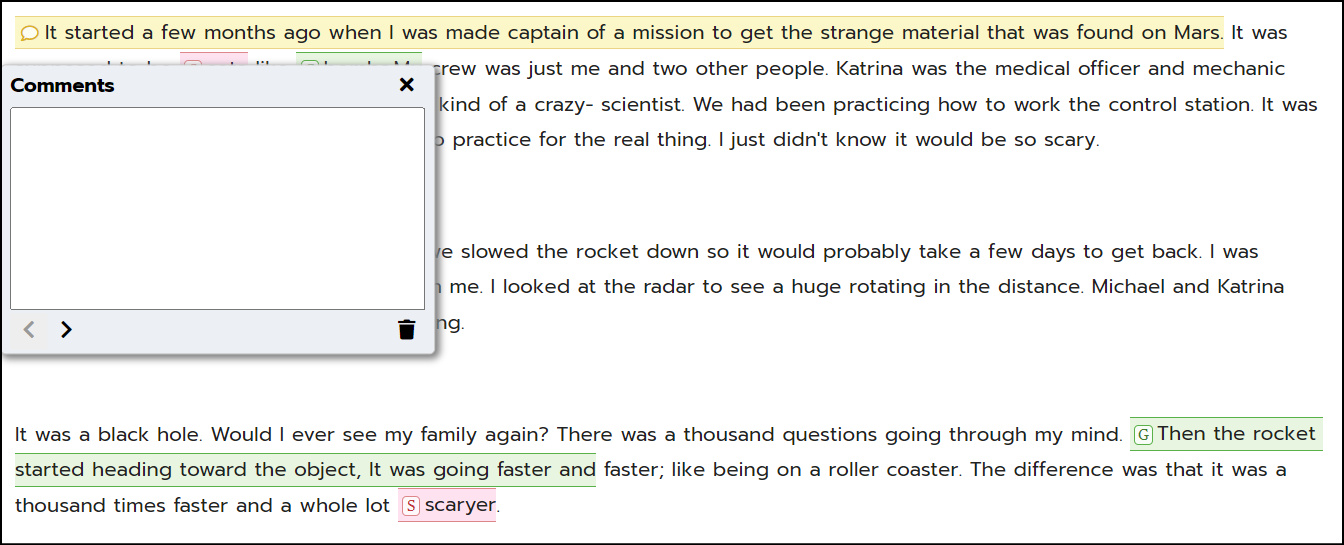
- Add a comment.
- Click the x to close the comment box. When the student logs in and opens their score report, they’ll be able to see your comment by clicking on the comment icon in the yellow highlighted section within their essay.
5. You can add to or delete any grammar or spelling suggestion made by the scoring engine. In addition, you can comment on any errors that the scoring engine may have missed. To do this, highlight the text, click on the Red S or Green G icon, and enter a comment.
6. Feedback options are available for Cited Sources information as well.
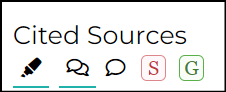
7. Below the Writing Analysis on the student’s Score Report are two additional areas where you can give the student a score, up to 3 stars, and provide feedback, if you choose.
- There is an area for Textual Evidence where you can comment on how well the student has included information from a source, such as an article or video.

- There is also an area for Content Accuracy that is especially well suited for writing across the curriculum.

- To give the student a score in each area, click on a star to assign a score.
- If you choose to add a comment, type your feedback in the Teacher Evaluation box to the right.
- When you click Save Score and Evaluation for those score areas, the student will see the scores and feedback on their score report.
8. At the bottom of the student’s Score Report is the Messages area.

- You can read a message if the student has sent one and respond to it or leave a message for the student.
- Click Send Message to send.
