What is this feature?
The scoring level for essays is tied to the course grade level. For example, a 7th grade course is scored at the 7th/8th grade scoring level. Teachers can change the scoring level, either above or below grade level for individual students, groups of students, or whole classes to match student needs. The scoring level does not appear on the student score report, so teachers can decide whether or not to share this information. teachers can adjust the scoring level at any time.
Why would I change the scoring level?
Whole class: Since scoring levels are by grade band (3/4, 5/6, 7/8, 9/10, 11/12), an 8th grade advanced class might benefit from having their scoring level raised to the next level, especially in the spring.
Groups and individual students: Adjusting the scoring level up or down for one or more students in a class can help scaffold writing instruction for struggling writers and challenge those who are ready for more.
How do I change the scoring level?
To change the scoring level for groups or individual students, go to the Students tab and click the radio button beside the name of a student whose scoring level you wish to change.
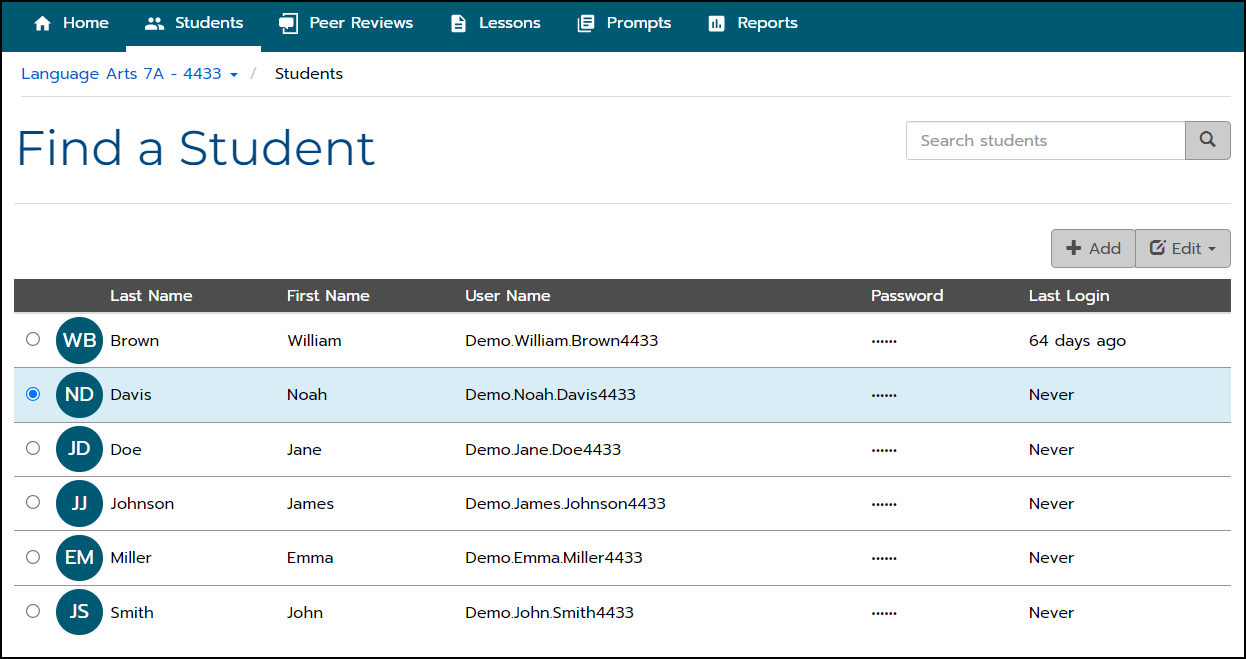
Click Edit and then click Edit again in the drop-down menu.
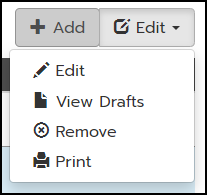
Select the desired scoring level from the drop-down menu. Click Save. Repeat for other students as needed.
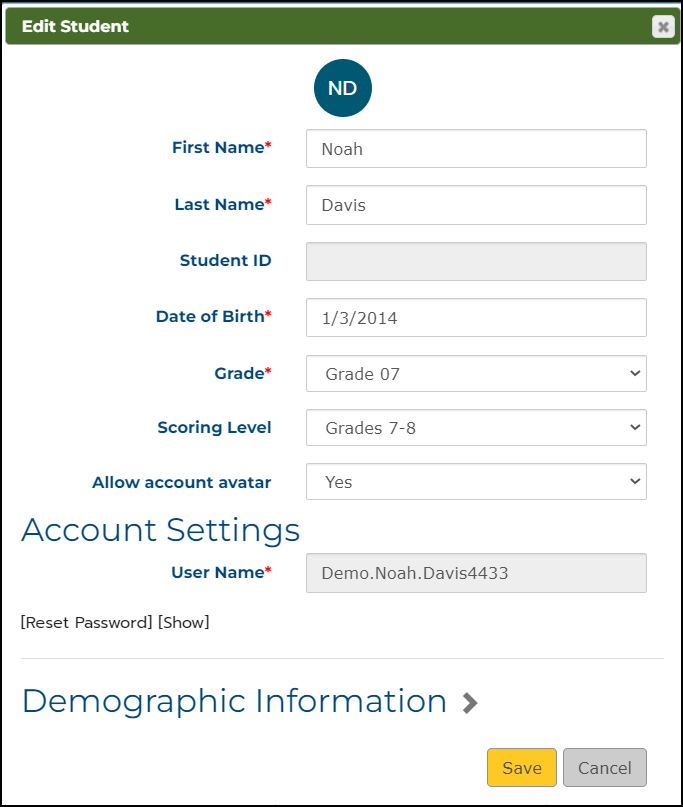
For whole classes, teachers can change the scoring level for each student or create a new class that matches the preferred scoring level (grade 5 for scoring level 5/6, for example).
How does this affect my reports?
In the Prompt Report, the names of students who are scored on a level different from their grade level appear with an asterisk, and the statement “Scored on an adjusted scoring level” appears below the report.
Teachers, but not students, can also see the student's assigned scoring level on the Student Score Report.
How do I undo the scoring level change?
You can change the scoring level back to the one that matches the course grade level at any time. Click the Student tab and click the radio button beside the name of a student whose scoring level you with to change. Click Edit and then click Edit again. Select the desired scoring level from the scoring level drop-down menu. Click Save.
